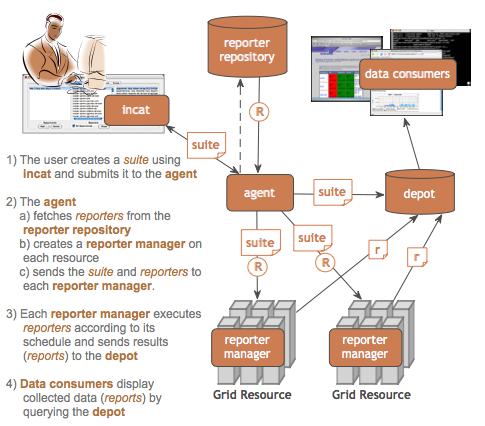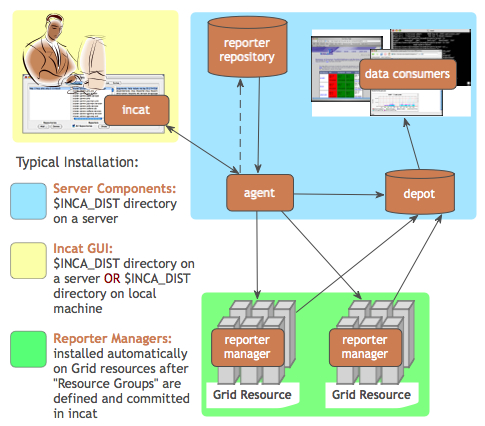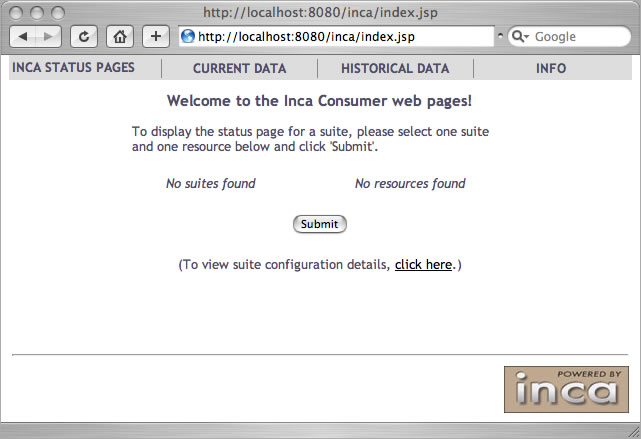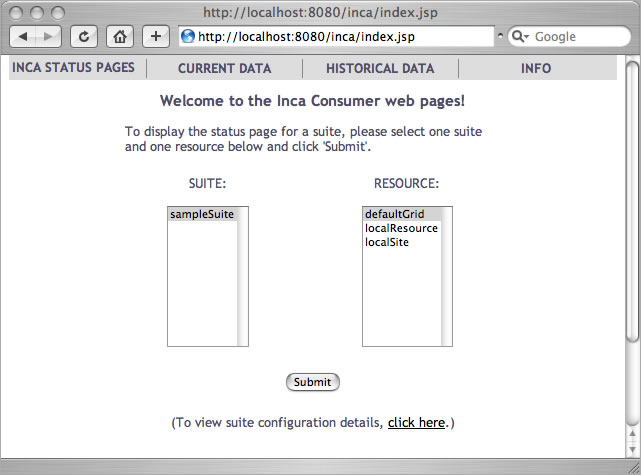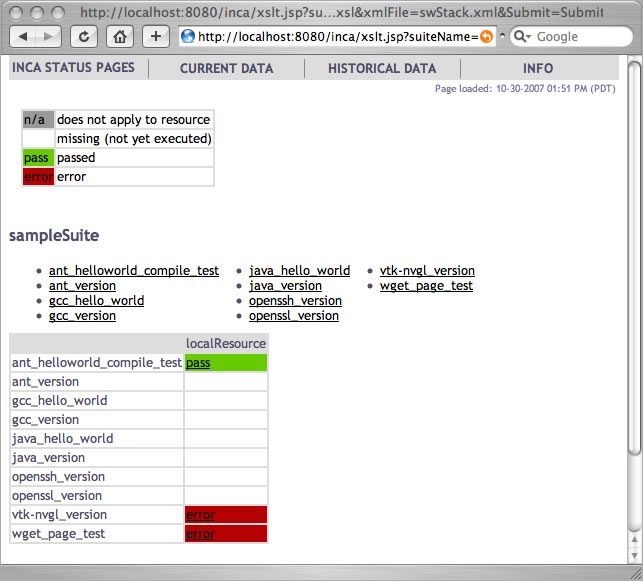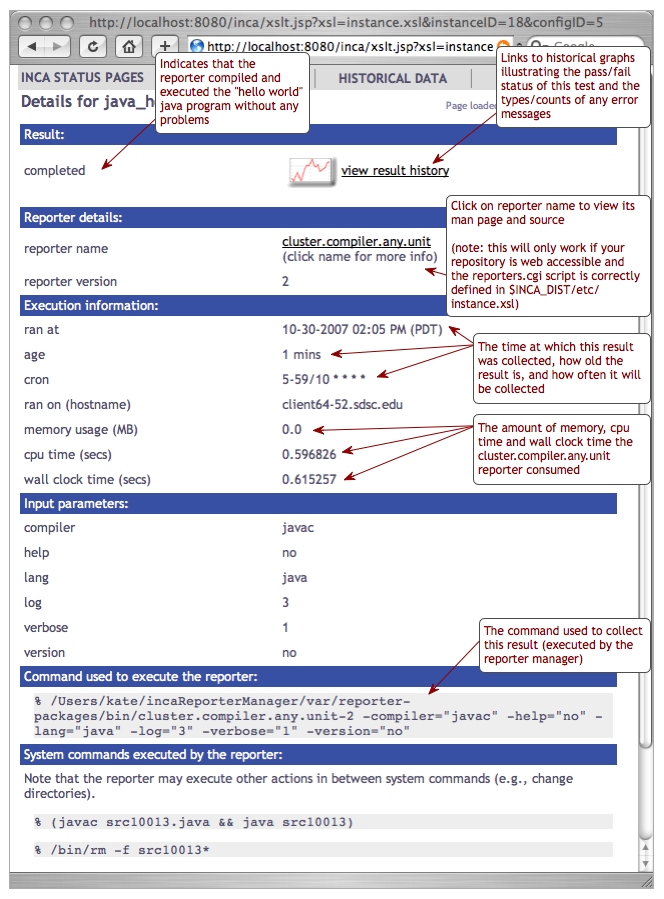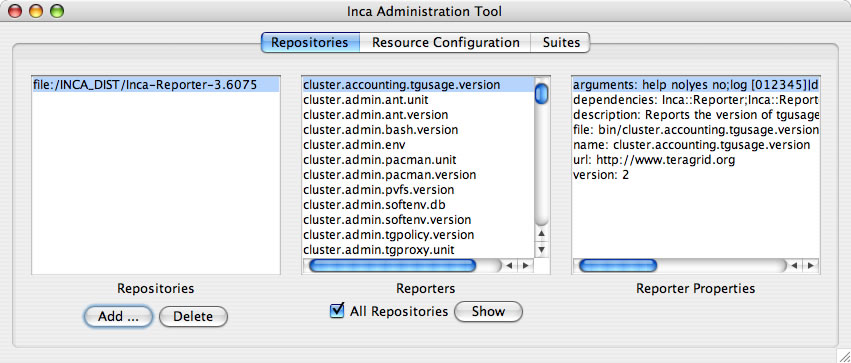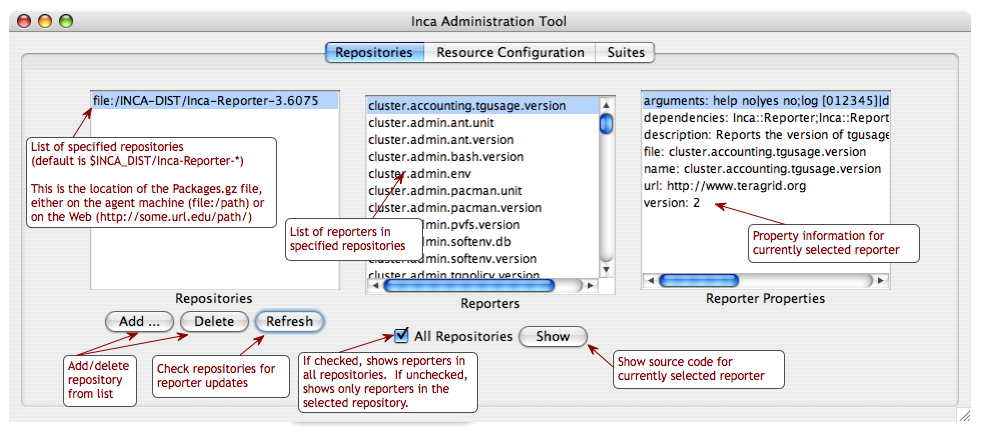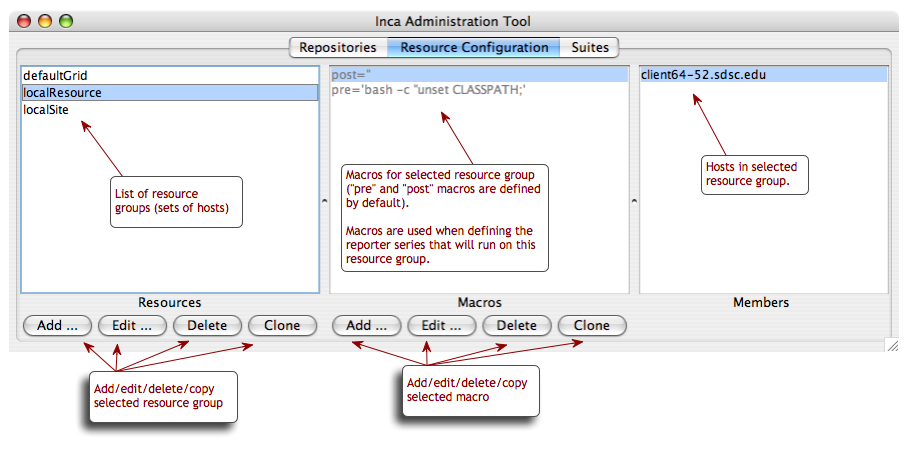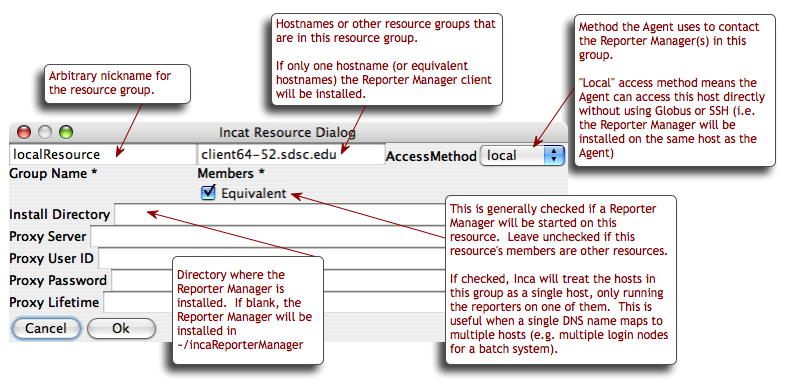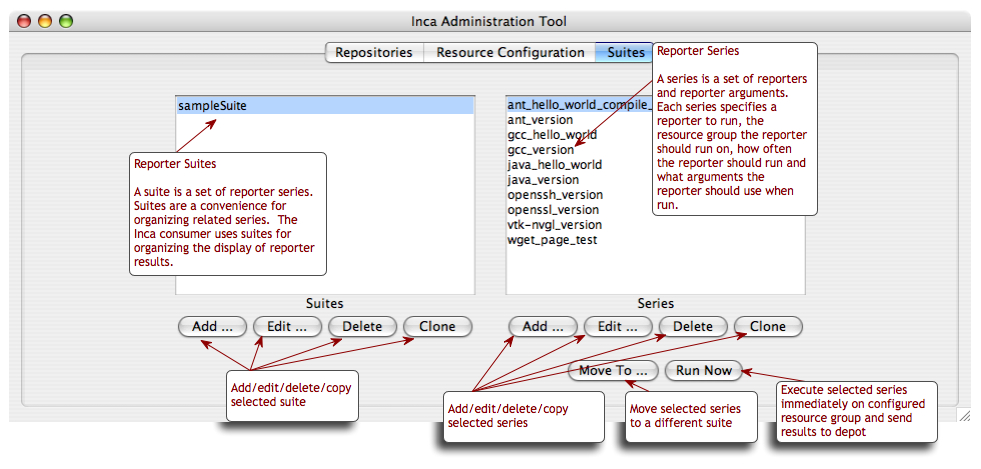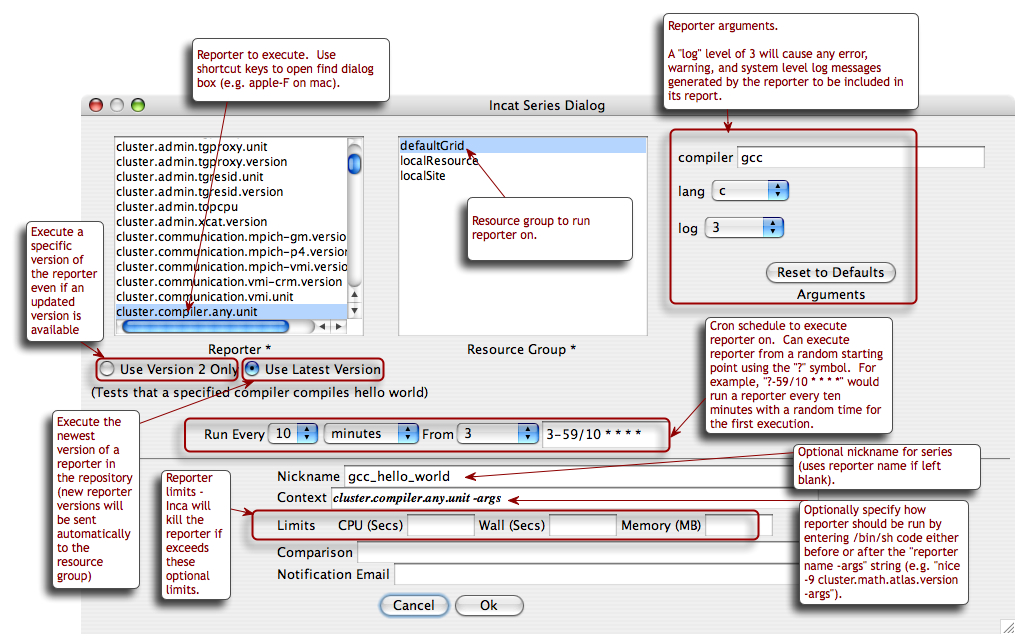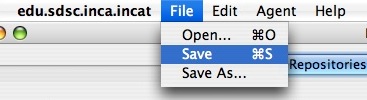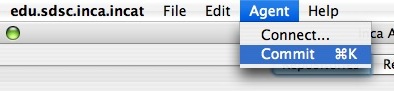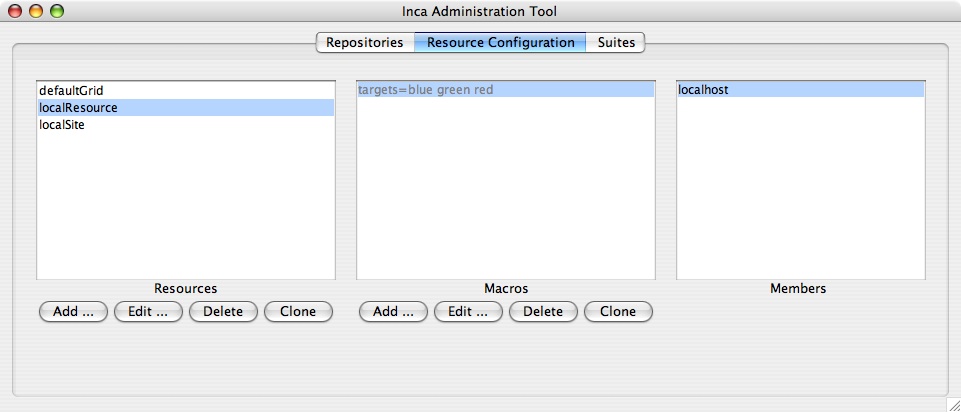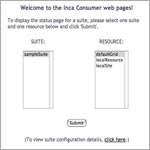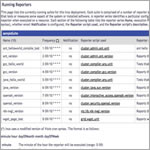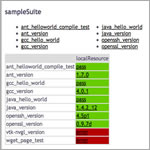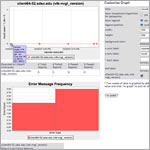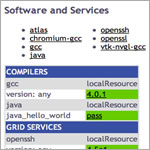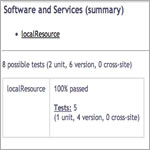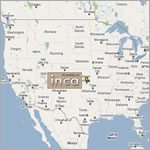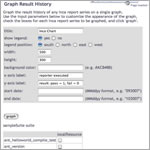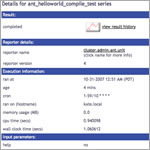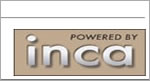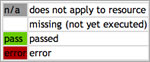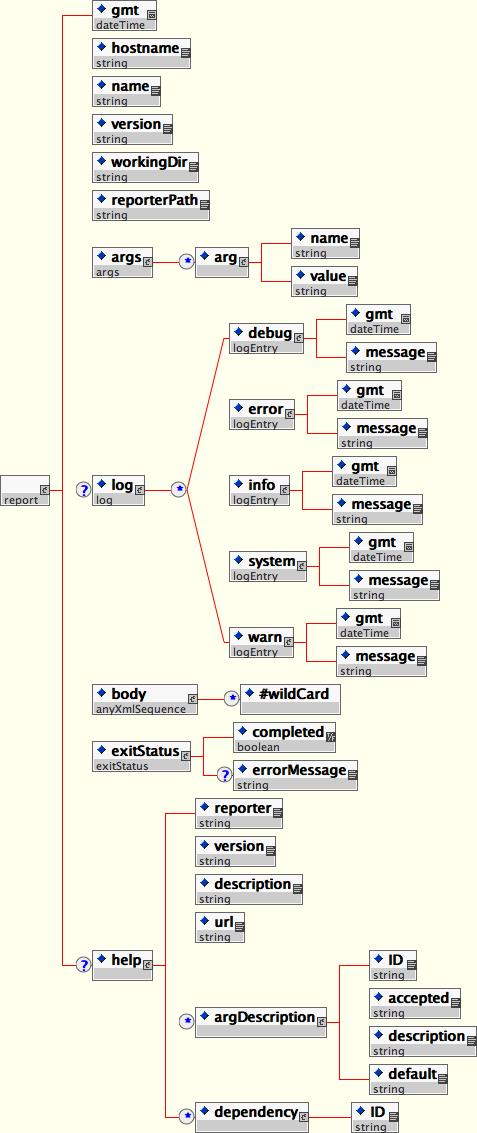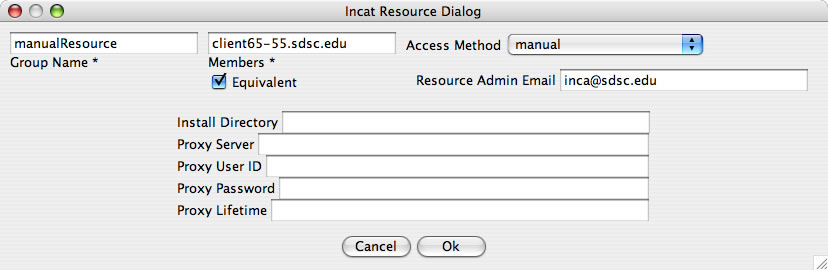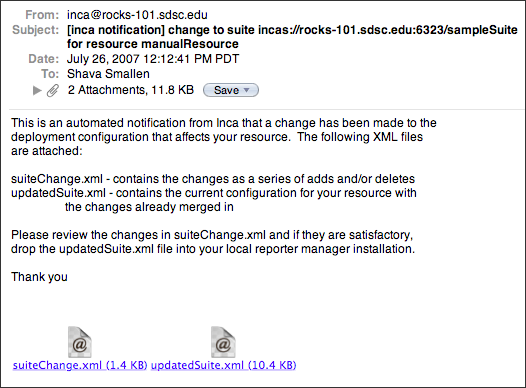- Table of Contents
- 1. Introduction
- 2. Requirements
- 3. Recommendations
- 4. Quick Start
- 5. Administering Inca with incat
- 5.1. Repositories
- 5.2. Resource Configuration
- 5.3. Suites
- 5.4. Committing/Saving
- 5.5. Resource Access Methods
- 5.6. Proxies
- 5.7. Using Resource Macros
- 5.8. Series Comparison and Notification
- 6. Data Display (Data Consumers)
- 6.1. Current Data Pages
- 6.1.1. Tabular Suite Summary View
- 6.1.2. Map View using Google Map API
- 6.2. Historical Data Pages
- 6.3. Info Pages
- 6.4. Description of Data Consumer Files
- 6.5. Changing the Look
- 6.5.1. Colors and Fonts
- 6.5.2. HTML Layout
- 6.5.3. Custom Page Header
- 6.6. Changing the Installation Location
- 6.7. Changing the Port
- 6.8. Enabling https
- 6.9. Adding Password Protection
- 7. Reporters and Repositories
- 7.1. Executing Reporters
- 7.2. Writing Reporters
- 7.2.1. Reporter XML Schema
- 7.2.2. Reporter XML Output
- 7.2.3. Reporter APIs
- 7.3. Reporter Repositories
- 7.4. Updating Reporter Repositories
- 8. Inca Client APIs
- 9. Web Services
- 10. Security
- 11. Advanced Configuration
- 11.1. Inca Component Options
- 11.2. Depot Database Configuration
- 11.3. Manual Access Method
- 11.4. Manual Run Now
- 11.5. Source Distributions
- 12. Component Man Pages
- 12.1. Depot
- 12.2. Agent
- 12.3. Reporter Manager
- 12.4. Consumer
- 12.5. Incat
- 12.6. Inca Web Services
- 13. Troubleshooting
- 13.1. Log Files
- 13.2. Authentication Problems
1. Introduction
Determining whether a Grid is up in the face of complex Grid software deployments can be difficult and depends on the types of applications and users that utilize it. By detailing a set of software, services, and features that should be available on a Grid in a machine-readable format, a Grid can be tested periodically by an automated system to verify its health and usability to users. To this end, we have developed Inca as a flexible framework to perform periodic, user-level functionality testing and performance measurement of Grid systems. It includes mechanisms to schedule the execution of information gathering scripts, and to collect, archive, publish, and display data
The architecture of Inca and a description of its components is shown in the below figures.
| A reporter is an executable program that tests or measures some aspect of the system or installed software. |
| A report is the output of a reporter and is a XML document complying to the reporter schema in Section 7.2.1. |
| A suite specifies a set of reporters to execute on selected resources, their configuration, and frequency of execution. |
| A reporter repository contains a collection of reporters and is available via an URL. |
| A reporter manager is responsible for managing the schedule and execution of reporters on a single resource. |
| A agent is a server that implements the configuration specified by the Inca Administrator. |
| incat is a GUI used by the Inca administrator to control and configure the Inca deployment on a set of resources. |
| A depot is a server that is responsible for storing the data produced by reporters. |
| A data consumer is typically a web page client that queries a depot for data and displays it in a user-friendly format. |
2. Requirements
The initial default installation of Inca has the following requirements:
JDK or JRE 1.4.2_09 or greater. When run with Java 1.4, the memory usage of Inca components sometimes grows significantly over time. This appears to be a problem in the Java run-time that is fixed in Java 1.5 and 1.6, so use those versions if possible.
Perl 5.8.6 or greater
OpenSSL-0.9.6[jkl] or OpenSSL-0.9.7b or greater
GNU tar (i.e., no limit on filename length)
For each resource Inca will be monitoring, the following is required:
Perl 5.8.x or greater
OpenSSL-0.9.6[jkl] or OpenSSL-0.9.7b or greater
GNU tar (i.e., no limit on filename length)
3. Recommendations
We recommend that Inca be run under a regular user account and not as root for the following reasons:
To best detect user-level problems, Inca should be run under a regular user account with the default environment setup.
Inca does not require any special privileges to run.
Furthermore, we recommend that a valid GSI credential be obtained for this regular user account so that tests of Grid software requiring proxy certificates can be executed. Please request a GSI credential from your virtual organization's Certificate Authority (CA) and consult your organization's security policy regarding GSI credential use. Section 5.6 describes using proxy credentials in the Inca framework.
4. Quick Start
This section describes how to download, install and verify the Inca 2.2 binary release. The figure below represents a typical installation.
| Step 1: Download the installer script |
| Step 2: Run the installer script |
| Step 3: Change to the Inca installation directory |
| Step 4: Create credentials for Inca components |
| Step 5: Start up Inca components with a sample default configuration |
| Step 6: View the Inca web server pages |
| Step 7: View the sample default configuration using the Inca GUI tool |
Download the incaInstall.sh script:
% wget http://inca.sdsc.edu/releases/2.2/incaInstall.sh
Execute the install script to download the binary distribution from our website and unpack it into an installation directory. The installation directory is represented by the $INCA_DIST environment variable - it may be useful to set this variable now.
% sh incaInstall.sh $INCA_DIST core
$INCA_DIST is the location of the directory where you want to install Inca. You should see something like:
Retrieving http://inca.sdsc.edu/releases/current/ inca-common-java-bin.tar.gz --12:49:38-- http://inca.sdsc.edu/releases/current/ inca-common-java-bin.tar.gz => `inca-common-java-bin.tar.gz' Resolving inca.sdsc.edu... 198.202.75.28 Connecting to inca.sdsc.edu|198.202.75.28|:80... connected. HTTP request sent, awaiting response... 200 OK Length: 5,921,461 [application/x-tar] 100%[======================>] 5,921,461 1.23M/s ETA 00:00 12:49:43 (1.18 MB/s) - `inca-common-java-bin.tar.gz' saved [5921461/5921461] ... common-java installed ... agent installed ... consumers installed ... depot installed ... incat installed
Change to the top level directory of your Inca installation:
% cd $INCA_DIST
Create certificates for the Inca components (enables secure component communication):
% ./bin/inca createauth
NOTE: the default life of 2.2 certificates is 5 years (1 year in earlier releases). To replace expired certificates, execute "bin/inca createauth" again to create new certificates and "bin/inca agent -u <resource group> -logfile var/upgrade.log" to update the certificates on the reporter managers.
Output from "bin/inca createauth" looks similar to the text below. When completed, you should see a certificate/key created for each of the four Inca components and stored in $INCA_DIST/etc:
password> (choose a password for your Inca installation administration) Generating a 512 bit RSA private key .++++++++++++ writing new private key to 'clientx.sdsc.edukey.pem' ----- agent Generating a 512 bit RSA private key .++++++++++++ writing new private key to 'agentkey.pem' ... writing new private key to 'consumerkey.pem' ... writing new private key to 'depotkey.pem' ... writing new private key to 'incatkey.pem' ...
Start the Inca server components and deploy the sample default configuration (NOTE: this command only needs to be executed ONCE. The components started in this step can later be stopped with "./bin/inca stop all" and started with "./bin/inca start all"). The Inca server components are agent, depot, and consumer and will be started on ports 6323, 6324, and 8080 respectively. Please edit the inca.properties file in etc/common to change the default ports for the agent and depot. For the consumer, the port number can be customized in etc/jetty.xml. More information can be found in Section 11.
% ./bin/inca default
You should see something like:
password> (enter password from the last step) Preparing to deploy default Inca configuration... Initializing Inca configuration... ** Warning: this will erase any previously collected reporter state on the Inca depot and configuration on the agent Do you wish to continue (y/n)? y Initializing depot... Initializing c3p0 pool... com.mchange.v2.c3p0.PoolBackedDataSource@90.... Database Initialization Completed done Initializing agent done Started Inca agent Started Inca consumer Started Inca depot Sleeping for 20 seconds while the components come online Deploying default configurationDuring this step:
three server components are started on localhost:
% ps | grep java 3527 p1 S 0:14.21 /usr/bin/java -Xmx256m edu.sdsc.inca.Agent -l agent.log 3560 p1 S 0:17.63 /usr/bin/java -Xmx256m edu.sdsc.inca.Depot -l depot.log 3593 p1 S 0:15.43 /usr/bin/java -Xmx256m edu.sdsc.inca.Consumer consumer.log
a sample test suite called sampleSuite is sent to the agent. The sample suite contains a schedule for executing each of the following reporters every ten minutes:
cluster.admin.ant.unit (ant_helloworld_compile_test) cluster.admin.ant.version (ant_version) cluster.compiler.any.unit (gcc_hello_world) cluster.compiler.gcc.version (gcc_version) cluster.compiler.any.unit (java_hello_world) cluster.java.sun.version (java_version) cluster.interactive_access.openssh.version (openssh_version) cluster.security.openssl.version (openssl_version) viz.lib.vtk-nvgl.version (vtk-nvgl_version) grid.wget.unit (wget_page_test)
a client component is started on localhost:
% ps | grep Manager 5382 p1 S 0:02.14 /usr/bin/perl reporter-manager -d incas://client64-236.sdsc.edu:6324 -c etc/rmcert.The agent receives sampleSuite suite and installs a reporter manager on the localhost in ~/incaReporterManager (takes 1-5 minutes - view progress of build in ~/incaReporterManager/build.log)
After the reporter manager is built, it registers itself with the agent. The agent will send the reporter manager the set of reporters, libraries, and execution schedule.
The reporter manager executes reporters based on the execution schedule and sends reports to the depot.
To view results and verify that your Inca installation is working correctly, open the URL below in a browser. Starting a web server is not required, but you may need to replace "localhost" with the full hostname of your machine.
http://localhost:8080
You should see a start up screen similar to the figure below initially indicating an empty Inca configuration.
After a few minutes (when the consumer cache is refreshed), reload the page and you should see a start up screen similar to the figure below showing one suite called sampleSuite (our default sample configuration), a resource group called defaultGrid, a resource group called localSite, and one resource called localResource which is a nickname for the machine you installed an Inca reporter manager on.
Select sampleSuite and defaultGrid and press the Submit button. You should see a page similar to the figure below with the reporter series scheduled to execute on localhost. The reporters test a small set of compiler, grid services, math library and scientific visualization packages. Each reporter may perform a software package version query (e.g., gcc) and/or unit test (e.g., java -- unit test name is java_hello_world). Almost all boxes should be empty indicating that the reports have not yet been received.
Refresh the page after a few minutes and you should begin to see more boxes filled in until it looks like the below figure. If you do not see a results filled in, check the .log files in $INCA_DIST/var for ERROR or Exception. See Section 13.1 for more information about logging.
You can also navigate to this page from the "table of sampleSuite results" link under "Current Data" in the page header.
Click on any red/green box to see the details of how the result was collected. The figure below shows the details of the cluster.compiler.any.unit reporter that compiles and executes a small hello world java program.
View the Inca sample default configuration using the Inca GUI tool, incat (Inca Administration Tool). You can use incat to make changes to the default configuration (e.g., add a new resource to defaultGrid or add new tests to sampleSuite). See Section 5 for more information about using incat.
Use the following command to start incat:
% ./bin/inca start incat -A localhost:6323
You should now see the Java GUI window appear on your local machine. If you don't see Java GUI windows pop up like those in Figure 8 and Figure 9, it is probable that X-Window forwarding is not set up correctly between the machine where you installed Inca and your local machine. You can either configure X-Window forwarding, or you can start incat on a local machine as described in step 8.
Once incat has information from the agent, the following screen will display:THIS STEP IS OPTIONAL. If you don't see Java GUI windows pop up like those in Figure 8 and Figure 9, you can use this step to install incat on a local machine.
Copy the incaInstall.sh script to a local machine.
% wget http://inca.sdsc.edu/releases/2.2/incaInstall.sh
Install incat on a local machine:
% ./incaInstall.sh $INCA_DIST incat
Copy the incat key, certificate, and trusted directory from the original machine to your local machine:
% scp orig.machine:$ORIG_INCA_DIST/etc/incatkey.pem $INCA_DIST/etc/ % scp orig.machine:$ORIG_INCA_DIST/etc/incatcert.pem $INCA_DIST/etc/ % scp "orig.machine:$ORIG_INCA_DIST/etc/trusted/*" $INCA_DIST/etc/trusted/
Edit the $INCA_DIST/etc/common/inca.properties local file and change the agent key/cert to the incat key/cert:
17 inca.agent.cert=incatcert.pem ... 29 inca.agent.key=incatkey.pem
Start the incat component on a local machine with the agent hostname from the original machine:
% cd $INCA_DIST; ./bin/inca start incat -A ORIGHOST:6323 &
5. Administering Inca with incat
Inca provides a graphical administration tool, named incat, that allows you to configure your deployment. Using incat, you can specify the repositories from which Inca should retrieve reporters, the hosts where you wish to run reporters, and which reporters you wish to run on each host.
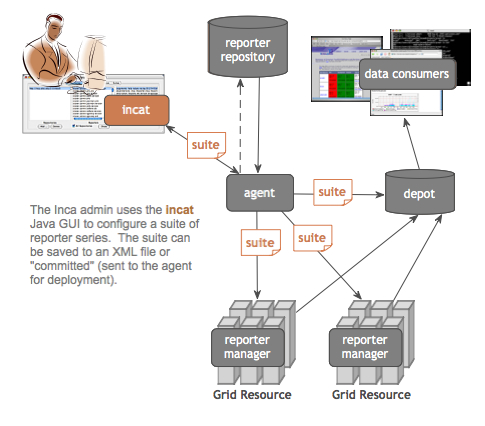
You can connect incat to a running Inca Agent via the -A option, e.g., "cd $INCA_DIST; ./bin/inca start incat -A localhost:6323".
As mentioned in the Quick Start guide, you can execute "./bin/inca default" from the command line to install a default Inca configuration. The discussion below describes how you would use incat to specify the same configuration. Before continuing, use the inca script to start both a Depot and an Agent on your host.
5.1. Repositories
Incat begins by showing the panel for Inca reporter repositories (as shown in Figure 10). The default Inca configuration retrieves reporters from the $INCA_DIST/Inca-Reporter-* repository on the agent machine. To add this repository to your list, press the Add button in the Repositories section, enter the file:/ location of the Packages.gz file in the pop-up window that appears, then press the OK button. Within a few seconds you should see the repository appear in the Repositories list, a set of reporters in the Reporters list, and properties for the first reporter in the Reporter Properties list. Reporter source code is viewable by double clicking on a reporter name or by selecting the reporter name and pressing the "Show" button.
5.2. Resource Configuration
The default Inca configuration defines three resource groups -- a group called "localResource" that specifies the host where the Inca Agent will launch a new Reporter Manager (localhost) and two container groups called "localSite" (contains "localResource") and "defaultGrid" (contains "localSite") that can be extended to include any other hosts running Reporter Managers. The default resource configuration is shown is Figure 11.
The configuration above can be duplicated in an empty Inca installation by pressing the Resource Configuration tab near the top of the incat window and then entering information about the hosts on which you want Inca to run reporters. To define the default groups above in incat, press the Add button in the Resource Groups section to open the resource group edit dialog shown in Figure 12.
In the Group Name text box, enter the name "localResource" as a nickname for the machine the Reporter Manager client runs on. Enter "localhost" in the Members text box and select "local" as the access method (for a description of access methods see Section 5.5). Press OK to complete entry of this resource group. Incat will close the resource group edit dialog and will display localResource in the Resource Groups section of the Resource Configuration panel.
Press the Add button again to add a second resource group. Give this one the name "defaultGrid" and enter "localResource" in the Members text box. This tells incat that any hosts in the "localResource" group (localhost, in this case) are also part of the defaultGrid group. If you defined other groups, "siteB", "siteC", etc., you could include these in defaultGrid by listing them in the Members text box, separated by spaces. Press OK to complete entry of this resource group. In the Resource Groups list, select each group and notice that localhost is listed in the the Members panel.
5.3. Suites
Pressing the Suites tab near the top of the incat window takes you to incat's suite/series specification panel. Here you specify the reporters you want to run, the resource groups to run them on, how frequently to run them, and the arguments to use when running them.
The default Inca configuration defines a single suite named sampleSuite that contains eight series as shown in Figure 13.
In a new Inca installation, you can add the default suite above by pressing Add button in the Suites section of the panel, entering "sampleSuite" in the pop-up window, then pressing the OK button. To add series to the new suite, press the Add button in the Series section to open the incat series dialog and configure each like the gcc_hello_world series in Figure 14.
The bottommost two text boxes in the series dialog allow you to test the output of the reporter and send email if the test fails. This is covered in Section 5.8 below; for this series leave these boxes blank. Press the OK button, and incat will close the series dialog box and add the series to the Series list in the suite/series specification panel.
The other nine series in the default Inca configuration are composed similarly to the first one. Press the Add button in the series section for each of them, then set the values in the series dialog as specified in the table below. Set the log argument for each series to 3 and the frequency to 10 minutes.
Table 1. Default Configuration Series
Reporter | Nickname | Arguments |
|---|---|---|
cluster.admin.ant.unit | ant_helloworld_compile_test | |
cluster.admin.ant.version | ant_version | |
cluster.compiler.gcc.version | gcc_version | |
cluster.compiler.any.unit | java_hello_world | compiler: javac; lang: java |
cluster.java.sun.version | java_version | |
cluster.interactive_access.openssh.version | openssh_version | ssh: ssh |
cluster.security.openssl.version | openssl_version | |
viz.lib.vtk-nvgl.version | vtk-nvgl_version | |
grid.wget.unit | wget_page_test | page: http://cnn.com/index.html |
5.4. Committing/Saving
Your Inca deployment configuration is now complete. At this point, it's a good idea to use the "Save" option in incat's File menu to write the configuration to a file (Figure 15). That way, you have a local copy of the configuration that you can later modify. The file is formatted XML; if you're curious, you can read through it to see how incat represents the information you've entered.
Although your configuration is complete, it's not yet active. To tell Inca to begin running reporters, you need to have incat send your configuration to your Inca Agent. If you started incat with the -A argument, then you're already connected to your Agent. Otherwise, use the "Connect" option in incat's Agent menu to establish a connection. Once you're connected, you can use the "Commit" option in the Agent menu to send the configuration to the Agent (Figure 16). In response, the Agent will install the Inca Reporter Manager code on the host specified in incat's "Resource Configuration" panel and begin running the reporters you specified in the "Suite Series" panel.
5.5. Resource Access Methods
The Inca Agent can use the following access methods to stage and start Reporter Managers on resources:
manual:
Entering a manual resource group indicates that you want complete, direct control over Inca execution on the group. For a manual resource group you must start the Reporter Manager on the command line and restart it any time you want to change the reporter series configuration for the group. The Agent will NOT automatically start a Reporter Manager for a manual resource as it will for local, ssh, or globus2 resources. For a manual resource group, incat provides a text box for you to enter an email that should be notified when the Inca configuration on the resource needs to be updated.
local:
The Agent starts a Reporter Manager on the same machine where the Agent is running (localhost).
ssh:
The Agent starts a Reporter Manager on a remote machine using ssh to access the remote machine. The Agent must have ssh key access to the remote machine. Reporter Manager files are copied from the Agent to the remote machine using sftp. For ssh resource groups, incat provides text boxes for you to enter the login id, password, and path to the ssh key file on the Agent machine. For security purposes, incat displays asterisks for the password and encrypts it when you save the configuration to a file.
globus2:
The Agent starts a Reporter Manager on a remote machine using globus to access the remote machine. Reporter Manager files are copied from the Agent to the remote machine using GridFtp. When you select globus2 in the Access Method pull-down, incat provides text boxes for you to enter contact information for the resource's Globus Gram and GridFtp servers. If you leave these boxes blank, Inca defaults to ports 2119 and 2811, respectively, for the first host in the resource group's member list. Access to Globus hosts requires an active Globus proxy on the Agent's host. You can either create a manual proxy on the Agent machine before starting, or you can store a proxy on a myproxy server and complete the four incat proxy dialog boxes (see below) so that the Agent can obtain one as needed.
5.6. Proxies
For convenience, the Inca framework can be used to retrieve a proxy for the globus2 access method or for reporters that require an active proxy. Reporters that require a proxy should use the Inca::Reporter::GridProxy module described in Section 7.2.3.
Before configuring Inca to retrieve proxies, first store a proxy on a myproxy server. For information about setting up a myproxy server or storing proxies on a server, please see the official myproxy documentation.
The Agent can automatically retrieve a proxy from a myproxy server if the proxy information is defined in incat as follows:
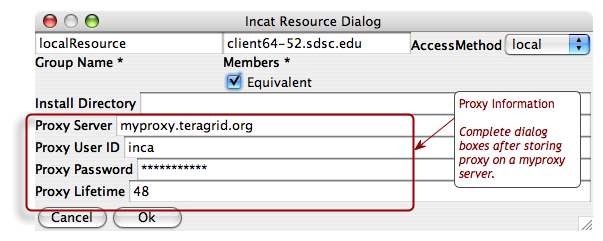
The dialog boxes are the hostname of the myproxy server, the username and password used to store the proxy, and the lifetime in hours that the agent should retrieve a proxy for (the default is 12 hours).
Once proxy information is committed to the agent, it can be retrieved by reporter managers. Each time a reporter manager is ready to run a reporter that needs a proxy it:
requests the MyProxy passphrase from the agent
uses the MyProxy command-line client to retrieve proxy credentials from a MyProxy server
clears the MyProxy passphrase from memory
The MyProxy passphrase is stored on the agent in the $INCA_DIST/var/resources.xml file and is encrypted with the same passphrase as the agent's private key. The MyProxy passphrase passes between the reporter manager and agent over their SSL connection.
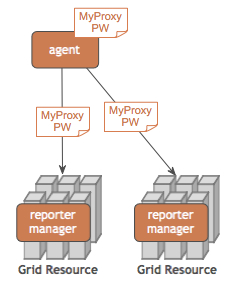
5.7. Using Resource Macros
Resource macros provide a shorthand for defining multiple, similar series. For example, suppose you wanted to add three series to the configuration defined above to measure the ping time to three different hosts, named blue.ufo.edu, green.ufo.edu, and red.ufo.edu. One approach would be to define a series for blue, use the Clone button in the Series section of the Suites panel to make two copies, then modify them to ping green and red.
A better approach is to use a macro for the host names and let Inca replicate the series for you. In the Resource Configuration panel, click on defaultGrid in the Resource Group section. Next, press the Add button beneath the Macros section. This opens a dialog box that allows you to enter the name and value(s) of a macro associated with the current resource group.
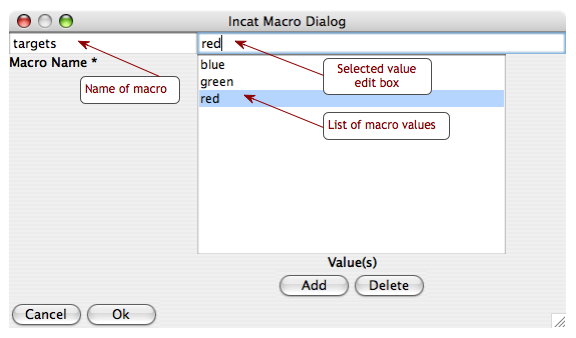
Enter "targets" in the Macro Name text box and "blue" in the macro value edit box, then use the "Add" button to add "green" and "red" as the second and third values of the macro. Afterwards, press OK. The definition of the targets macro now appears in the Macros section of the Resource Configuration panel.
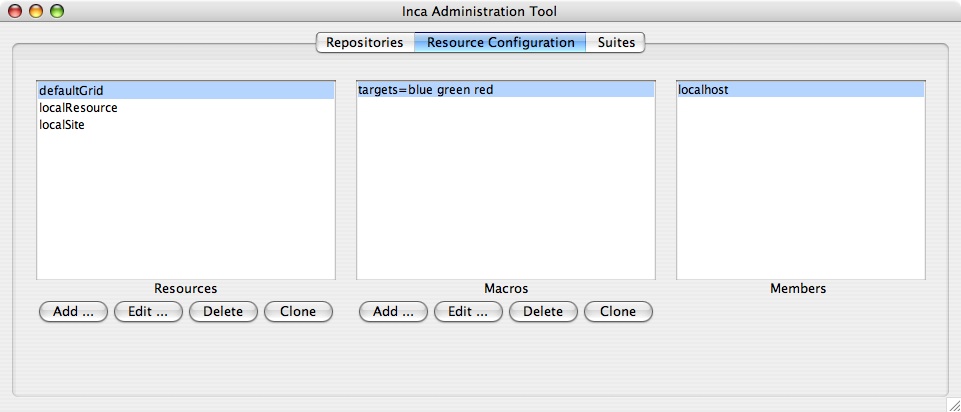
The targets macro is also defined for the other resource groups since the defaultGrid contains all other groups. As shown in Figure 17, macros appear grey if they were defined in a resource group other than the one selected. You can override an inherited macro value by selecting the macro in the Macros panel and pressing the Edit button to open the macro edit dialog. After you change the macro value and press OK, the updated macro definition will show in black in the Macros panel, indicating that the resource is no longer using the inherited value.
To make use of the macro you've defined, click the Suites tab, then press the Add button underneath the Series section to open the series edit dialog. In the dialog, set the reporter to grid.benchmark.performance.ping and the resource group to localResource.
In the host text box in the Arguments section of the dialog, enter "@targets@.ufo.edu". Macro references in incat are indicated by placing a "@" before and after the macro name. When the Inca Agent encounters a macro reference in a series, it makes one copy of the series for each value of the macro. Since the targets macro has three values--blue, green, and red--the Inca Agent will make three copies of this series, substituting a single value for the macro reference in each. In this case that means that you'll have one series with a host argument of "blue.ufo.edu", one with a host argument of "green.ufo.edu", and one with a host argument of "red.ufo.edu".
The inca web pages use the series nickname when displaying series results. If you leave the series nickname with its default value, the name of the reporter, then all three series will have the same nickname. Instead, you can enter "ping_to_@targets@" in the nickname text box. The Inca Agent will expand this reference in parallel with the reference in the host argument, so your three series will have the nicknames ping_to_blue, ping_to_green, and ping_to_red, respectively.
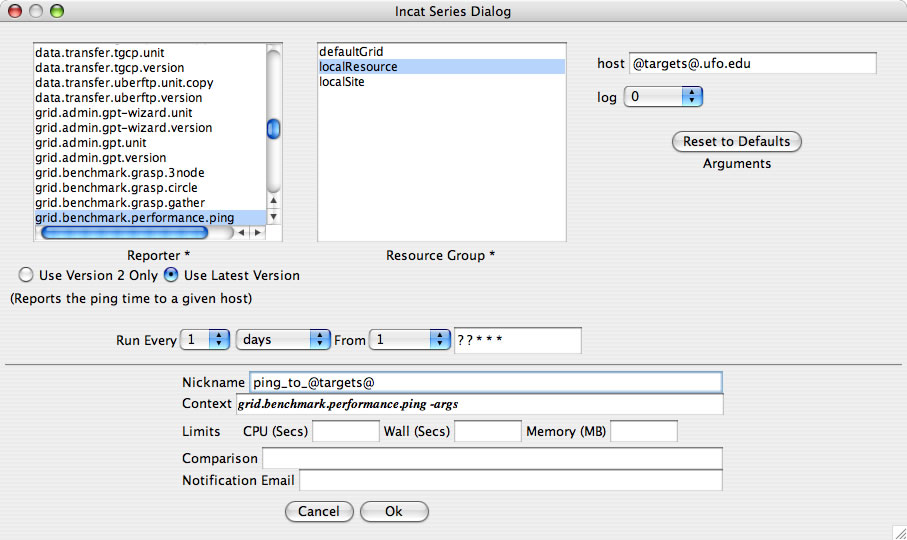
5.7.1. Configuring "all2all" Series Using Macros
The "all2all" test results are calculated by the consumer. The image below illustrates how an "all2all" series would be configured.
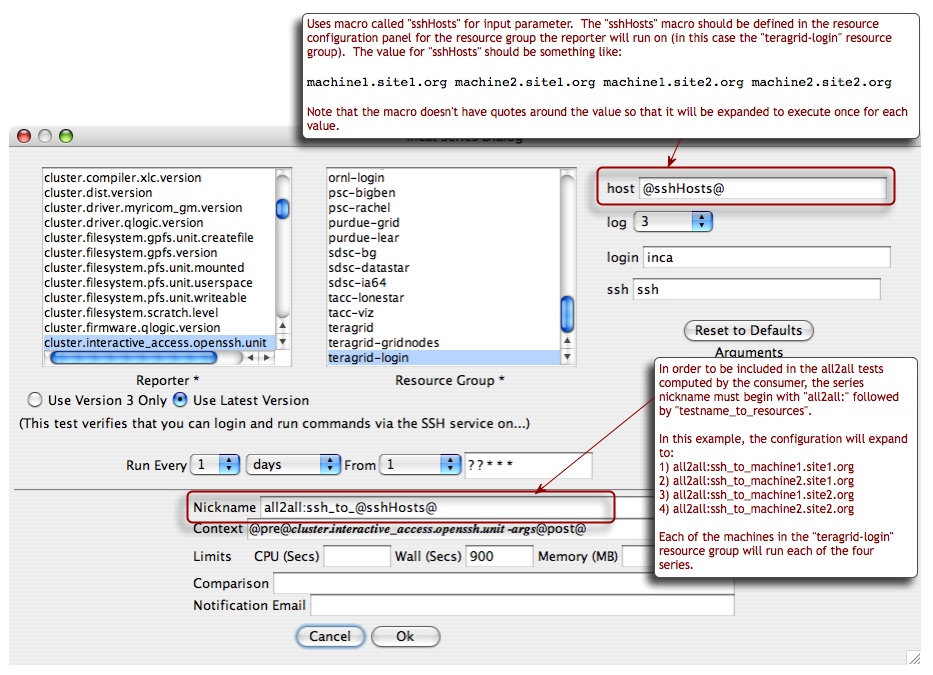
5.8. Series Comparison and Notification
For a particular series, the Inca system by default reports only whether or not the series reporter was able to execute successfully--whether a version reporter was able to determine a package version, a unit reporter was able to run a program, etc. Using Inca's comparison and notification feature, you can refine a series to define success more precisely and to receive notification from Inca when a series reporter detects a problem. The bottom two text boxes of the series edit dialog provide access to Inca's comparison and notification feature.
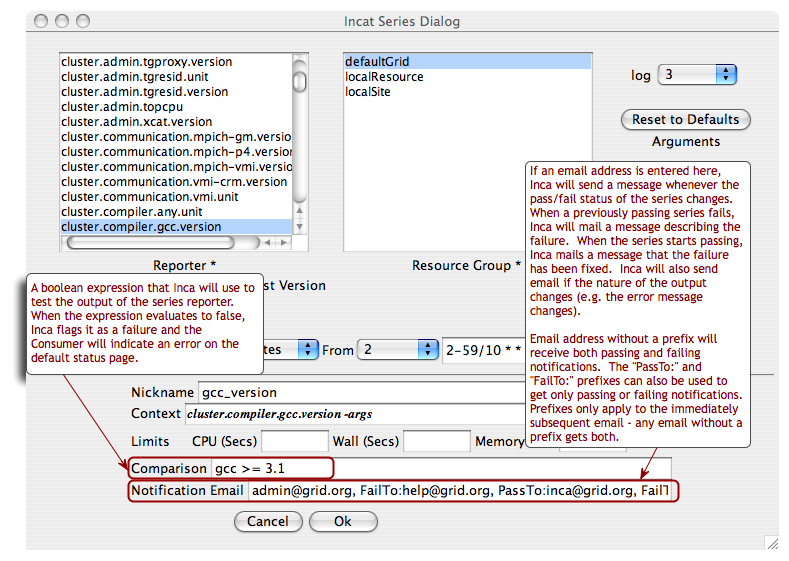
The comparison expression can test the content of the report body, the content of the report error message, or the value of any symbols defined in the report body by <ID> tags. The expression may use any of the boolean operators <, <=, >, >=, ==, and !=, plus perl's pattern match (=~) and mismatch (!~) operators. One simple test would be "body =~ /./", which would test whether the report body contained any characters. Tests can be joined together by the && and || operators. Using these, you could ignore an expected, minor error with the test "body =~ /./ || errorMessage == 'Try again later'".
As mentioned above, you can include symbols defined in the report body in your tests. The Inca system uses the content of any subsequent tag as the symbol value. For example, the body of the output of the gcc version reporter might be
<body>
<package>
<ID>gcc</ID>
<version>3.1</version>
</package>
</body>
|
Here, Inca will use "3.1" as the value of the symbol "gcc". With this output, the comparison test "gcc >= 3.0" would succeed, while the comparison "gcc == 3.0" would fail. If the report body contains an <ID> tag with no subsequent tag, the value of the symbol is defined to be "".
The image below illustrates how a comparison for subpackage versions would be configured.
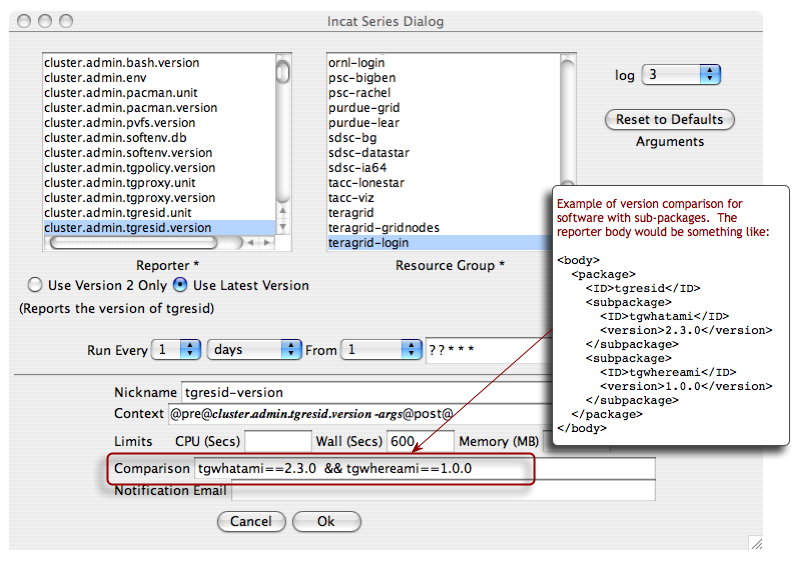
By default, emails sent by Inca include a short description of the series, resource, and comparison. You can customize the content and subject of the emails by setting the depot.notification property in your $INCA_DIST/etc/common/inca.properties file before starting the depot. The value of this property can mix literal text you want included in the email with macro-like references to information about the series and reporter execution. For example, the property setting that generates the default email format is:
inca.depot.notification=\ SUBJECT=Inca Notification: @nickname@ on @hostname@ @result@ED\n \ The following Inca test has @result@ED:\n\n \ RAN AT: @collected@\n\n \ RAN ON: @hostname@\n\n \ TEST: @reporterPath@\n\n \ INPUT PARAMETERS: @args@\n\n \ LOGGED COMMANDS: @log@\n\n \ ERROR MESSAGE: @errorMessage@\n\n \ STANDARD ERROR: @stderr@\n\n \ \n\n \ details at http://localhost:8080/inca/xslt.jsp?xsl=instance.xsl&instanceID=@instanceId@&configID=@configId@\n\n |
These are the macro names that Inca defines for your use in constructing notification emails:
Table 2. Email Macro Names
Name | Meaning |
|---|---|
args | the arguments passed to the reporter |
body | the report body |
collected | the time the reporter ran |
commited | the time the report was entered in the Depot |
comparison | the comparison specified for this series |
comparisonResult | the output of the comparison for this report, typically "SUCCESS" or "FAIL" followed by a list of identifiers |
completed | whether or not the reporter completed execution |
configId | the Inca database id of the series configuration |
context | the complete command, including arguments, used to execute the reporter |
cpuLimit | the maximum CPU seconds allowed for this reporter to execute |
cpuUsage | the actual CPU seconds used by this reporter execution |
errorMessage | any failure message recorded by the reporter |
hostname | the name of the host where the reporter executed |
instanceId | the Inca database id of this reporter execution |
log | log messages recorded by the reporter |
memoryLimit | the maximum memory MB allowed for this reporter to execute |
memoryUsage | the actual memory MB used by this reporter execution |
nickname | the nickname of this series |
reportId | the Inca database id of the report |
reporter | the name of the reporter |
reporterPath | the path to the reporter on the host where it executed |
resource | the name of the Inca resource where the reporter executed |
result | "PASS" or "FAIL", depending on whether or not the reporter completed execution |
seriesId | the Inca database id of this series |
stderr | any text written by the reporter to stderr |
target | the email to which the notification is sent |
uri | the reporter URI |
version | the reporter version |
wallClockLimit | the maximum wall clock seconds allowed for this reporter to execute |
wallClockUsage | the actual wall clock seconds used by this reporter execution |
workingDir | the working directory for the reporter manager on the host where the reporter executed |
6. Data Display (Data Consumers)
The data that the Inca depot stores, as with all database data, can be displayed in many ways. An Inca data consumer is anything that retrieves data from the depot and displays it (e.g. a JSP, SQL query, CGI, etc.).
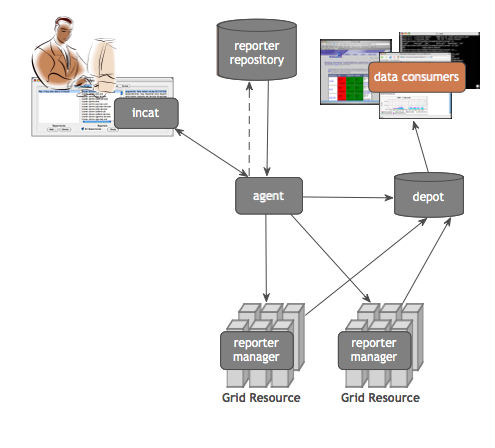
Data consumers can query the Inca depot to produce current and historical reports and graphs or customized status information. The Inca depot has Perl and Java client APIs for its pre-defined queries (see Section 8).
The default data consumer is a Web ARchive (WAR) file that contains a collection of JavaServer Pages (JSP) and their associated files. The WAR file is initially installed as $INCA_DIST/webapps/war/inca.war and is deployed with Jetty when the consumer is started (e.g. ./bin/inca start consumer). The default consumer creates a Jetty directory like $INCA_DIST/var/jetty*/webapp for each WAR file in $INCA_DIST/webapps/war - custom WAR files can be dropped into the $INCA_DIST/webapps/war directory and deployed by restarting the consumer. Currently Inca WAR files cannot be deployed outside of the Inca consumer server (e.g. in Apache Tomcat). The consumer will start on port 8080 unless the $INCA_DIST/etc/jetty.xml is edited as described in Section 6.7.
6.1. Current Data Pages
The default page header navigation contains links to tabular and map view result summaries for the sample suite. To add other current pages under this heading (e.g. result summary tables for other suites, customize the header.xsl file as described in Section 6.5.3.
6.1.1. Tabular Suite Summary View
A summary table of suite results is created by passing the suiteName (e.g. sampleSuite) and resourceID (e.g. defaultGrid) parameters to xslt.jsp and adding default.xsl as the xsl parameter. More information about the consumer's JSP and XSL files is provided in Section 6.4. For example, http://localhost:8080/inca/xslt.jsp?xsl=default.xsl&suiteName=sampleSuite&resourceID=defaultGrid produces the following image:
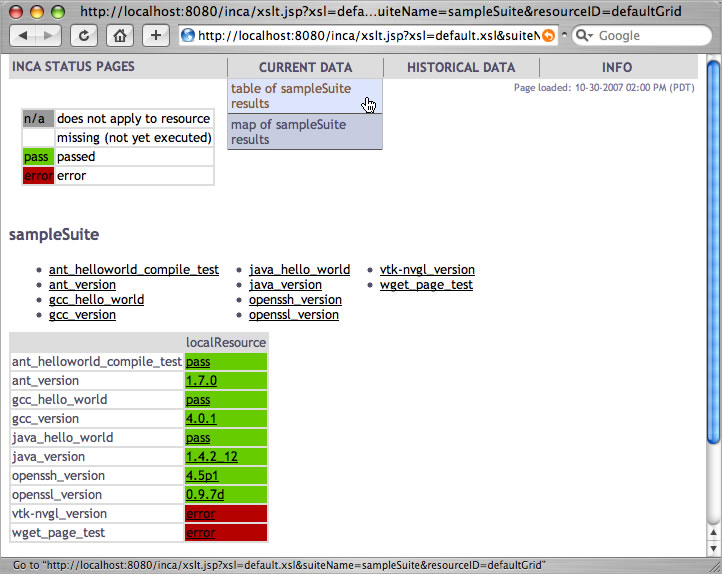
6.1.2. Map View using Google Map API
6.1.2.1. Overview
The map view provides a summary view of the current status of resources on a Google map. For each resource, the summary view will provide the percentage of reports passed, number of passed reports, number of failed reports, and a list of the failed tests (with a link to the report details page). A resource is represented on the map as a marker and colored red, green, or orange based on the number of tests that have passed and/or failed. The figure below shows the Inca Google map view for the NEON testbed (four resources at SDSC and one resource at James Reserve). All resources are passing their tests so every resource marker is green.
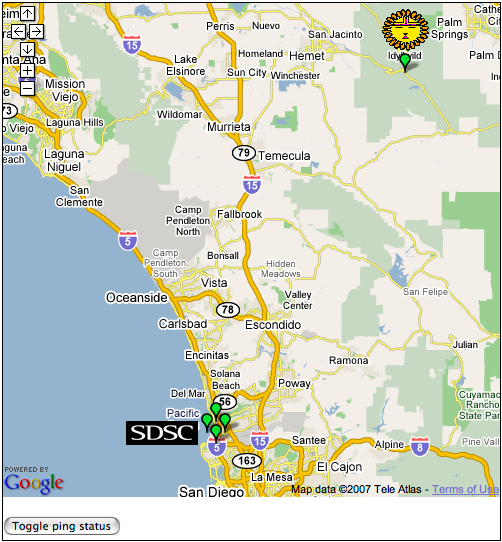
Clicking on a marker will display an info window with the name of the resource and the status information as show below.
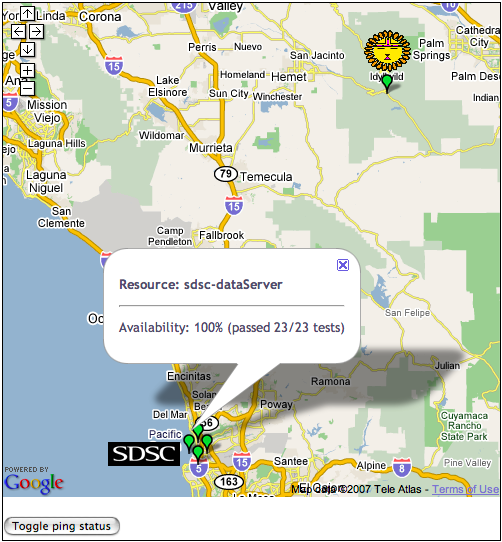
Clicking on the "Toggle ping status" button will display the status of the cross-site ping test as show below.
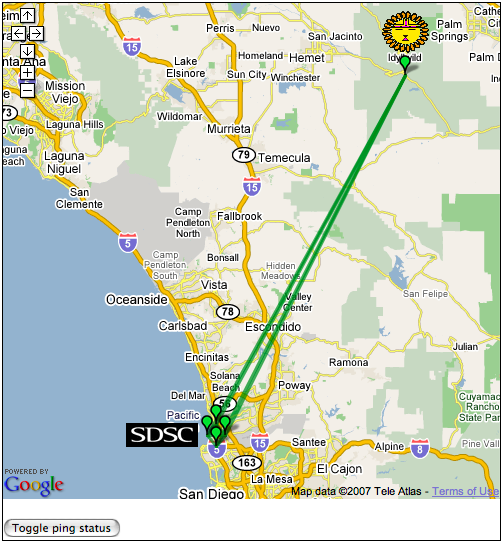
6.1.2.2. Setting up Google Map View
The Google Map View is generated by running the google.xsl stylesheet over the XML collected by xslt.jsp. To load the Google map for your Inca default deployment, click on the "map of sampleSuite results" link underneath the "CURRENT DATA" menu item in the navigation bar.
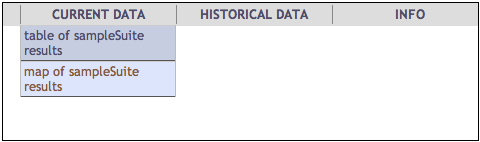
Or you can view the map using the following url:
http://yourhost:8080/inca/xslt.jsp?xsl=google.xsl&xmlFile=google.xml&suiteName=sampleSuite&resourceID=defaultGrid
|
The tags "suiteName" and "resourceID" can be a comma delimited list to show the resource status for multiple suites.
If this is your first time loading the page, you will see a Javascript alert box such as that below.
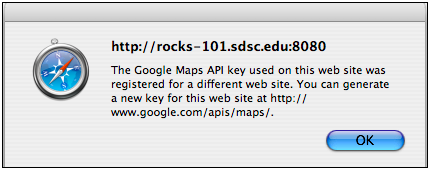
To utilize the Google map server, you need a "Google Maps API key" for your Inca consumer. To generate one, go the Google Maps API web page at http://www.google.com/apis/maps/signup.html and type in "http://yourHost:8080 in the "My web site URL" text box and click the "Generate API key" button. A page will be generated displaying a new key for your server that looks something like this: ABQIAAAA_4IHDoSvxQqISMa1RKFLQBSSlCzupJMr-Xoh__duR37DAX9UVBRVn9-X9_4ILpmvilr4hN-QZU8pNQ. Next, open $INCA_DIST/webapps/xml/google.xml and go to line 12.
...
<!-- Google key for your Inca server. Go to the following website and put
http://yourservername:8080 in the "My web site URL" textbox at:
http://www.google.com/apis/maps/signup.html -->
<key>Insert key here</key>
...
|
Replace "Insert key here" with your new Google Maps API key as below and save the file.
...
<!-- Google key for your Inca server. Go to the following website and put
http://yourservername:8080 in the "My web site URL" textbox at:
http://www.google.com/apis/maps/signup.html -->
<key>ABQIAAAA_4IHDoSvxQqISMa1RKFLQBSSlCzupJMr-Xoh__duR37DAX9UVBRVn9-X9_4ILpmvilr4hN-QZU8pNQ</key>
...
|
Next, reload the web page and the default configuration will show one resource (indicated by the orange marker) and the Inca logo as below.
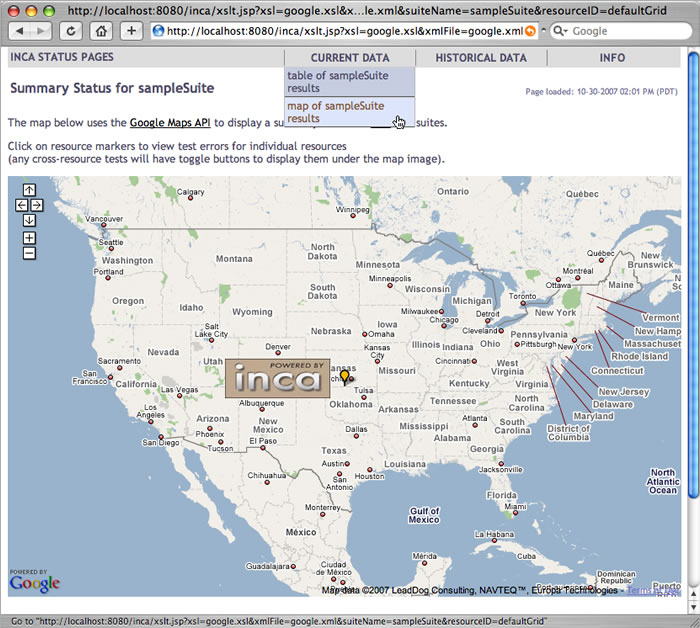
Clicking on the orange marker will display an info box as below indicating "vtk-ngl_version" as the only test that has failed. Clicking on "vtk-ngl_version" will take you to the reporter details page.
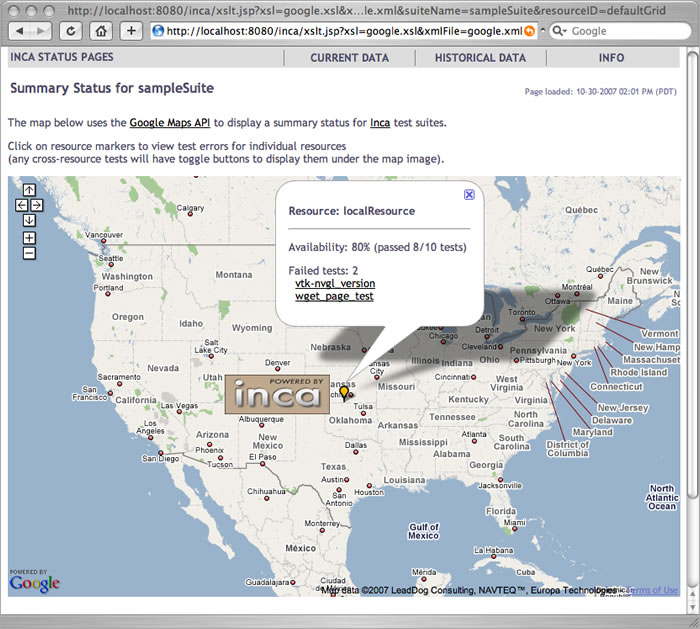
6.1.2.3. Customizing the Google Map View
The configuration information for the Google Map View is located in a XML file at $INCA_DIST/webapps/xml/google.xml. Below is a list of customizations you can make to your Google display.
Customizations
- map size
The size of the Google map can be customized using the <width> and <height> tags on lines 14-15. By default the map is 800x500.
13 <!-- The size of the map graphic (in pixels) that will be generated --> 14 <width>800</width> 15 <height>500</height>- map center
The center of the map is expressed in latitude/longitude coordinates on lines 18-21. By default, the center of the map corresponds to the center of the U.S.
17 <!-- The center of the map in latitude/longitude coordinates --> 18 <center> 19 <latitude>37</latitude> 20 <longitude>982</longitude> 21 </center>- magnification level
The initial magnification or zoom level of the map is expressed as a number between 1 and 12 and is located on line 24. A zoom level of 1 will give you the entire world and a zoom level of 12 will allow you to read street names. By default the initial zoom level is 4 which allows most of the U.S. to be viewed.
23 <!-- The initial zoom level of the map (higher is closer up) --> 24 <magnificationLevel>4</magnificationLevel>- marker distance
If there is more than one resource at a particular site, the resources will be layed in a circle around the site center. By default, the distance between the markers will be determined by the chosen magnificationLevel so that the markers do not overlap each other. To increase or decrease the distance in between the markers (expressed in latitude/longitude), uncomment the <markerDist> tag on line 29.
26 <!-- The distance in between resource markers at a site. A default value 27 is available based on the magnificationLevel. To override the default, 28 uncommment the line below and set a new value 29 <markerDist>1.00</markerDist> 30 -->- number of errors displayed in info window
If there are more than fifteen errors at a resource, only the first fifteen errors will be displayed in the info window that is displayed when a resource is clicked. To override, edit the <maxErrors> tag on line 33.
32 <!-- The maximum number of errors to display in the info window --> 33 <maxErrors>15</maxErrors>- cross-site test line colors
If a suite contains a cross-site test, a button will be displayed below the map named "Toggle <testName> status". When the button is clicked, the status of an individual cross-site test will be expressed as a line in between the source resource and the destination resource. The color of the line used to represent the test status can be customized. By default, green represents the test passed and red represents the test failed. To change, edit lines 37-40.
35 <!-- For cross-site tests, a line will be displayed in between the 2 sites to 36 indicate the test status. Customize the colors for pass fail below. --> 37 <line> 38 <pass>#228B22</pass> 39 <fail>#FF0000</fail> 40 </line>- resource markers
A resource is represented by a Google marker and the color varies on the number of tests that it failed: all tests passed =
 , at least one test failed =
, at least one test failed =  ,
all tests failed =
,
all tests failed =  . Suppose you wanted to change the icons displayed to
weather icons found at http://econym.googlepages.com/geicons.htm such as follows:
all tests passed =
. Suppose you wanted to change the icons displayed to
weather icons found at http://econym.googlepages.com/geicons.htm such as follows:
all tests passed =  , at least one test failed =
, at least one test failed =  ,
all tests failed =
,
all tests failed =  . Use the following steps:
. Use the following steps:
Find the size of the icons and modify the tags <iconWidth> and <iconHeight>. These weather icons are 32x32 so we would change lines 46 and 47 as follows:
46 <iconWidth>32</iconWidth> 47 <iconHeight>32</iconHeight>Pick the anchor point for the icon to be placed in relation to the resource's place on the map. Since we want the middle of the icon to be placed on the map, we choose the coordinates (16, 16) and modify line 50 as follows:
50 <iconAnchorCoord>16, 16</iconAnchorCoord>Then we also need to determine the anchor point for the info window to pop up relative to the icon. Since we want the info window to appear in the top middle, we choose the coordinates (16, 10) and modify line 54 as follows:
54 <iconInfoWindowAnchorCoord>16, 10</iconInfoWindowAnchorCoord>The three weather icons are located on the Google server at: http://maps.google.com/mapfiles/kml/pal4/icon33.png, http://maps.google.com/mapfiles/kml/pal4/icon34.png, http://maps.google.com/mapfiles/kml/pal4/icon36.png. Modify lines 61-67 as follows:
61 <iconUrlPrefix>http://maps.google.com/mapfiles/kml/pal4/icon</iconUrlPrefix> 62 <iconStatus> 63 <fail>36</fail> 64 <pass>33</pass> 65 <warn>34</warn> 66 </iconStatus> 67 <iconUrlSuffix>.png</iconUrlSuffix>Finally, we specify the url to the shadow icon using <shadowIconUrl>, <shadowIconWidth>, and <shadowIconHeight> tags on lines 70-74 as follows:
69 <!-- Url of a icon to use for the shadow of the resource icon --> 70 <shadowIconUrl>http://maps.google.com/mapfiles/kml/pal4/icon36s.png</shadowIconUrl> 71 72 <!-- the size of the shadow icon --> 73 <shadowIconWidth>59</shadowIconWidth> 74 <shadowIconHeight>32</shadowIconHeight>
- sites
By default, resources will be displayed around in the map center. To specify a site (i.e., a location on the map with its resources), use the <site> tag from lines 80 to 111. Provide a site name using the <name> tag, latitude/longitude coordinates using the <latitude> and <longitude> tags. There are online tools, like CAIDA's NetGeo script, to help convert the IP addresses of your resources to latitude/longitude. Specify a list of resource names at a site using the <resource> tag. Optionally you can specify a logo for the site using the <logo> tag. Specify the size of the logo (<width> and <height>), angle from 0 degrees (<angle>), and logo anchor coordinates (<logoAnchorX>, <logoAnchorY>) as shown in the below figure.
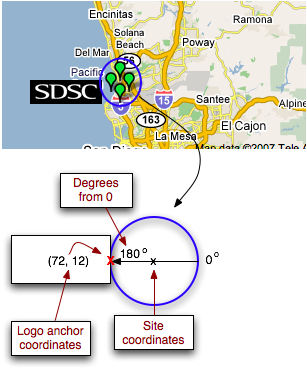
6.2. Historical Data Pages
All reporter data collected by Inca is stored in the depot. The depot can then be queried to produce graphs of historical information. Inca's default data consumer uses Cewolf, a JSP tag library for graphing based on JFreeChart. The default consumer includes a basic graph of the historical pass/fail status of reporter series and a graph of error message counts if there are any reporter errors. The pass/fail status is either the comparitor status (if the series has a comparitor) or the reporter's exit status.
The section for historical data in the default page header is a form to select series from the sampleSuite suite. To link other historical pages under this heading (e.g. forms to select series from other suites, customize the header.xsl file as described in Section 6.5.3.
If graph.xsl is used as the xsl parameter for the xslt.jsp script that displays suite results, a form will be generated to select suite series to graph. For example, http://localhost:8080/inca/xslt.jsp?xsl=graph.xsl&suiteName=sampleSuite&resourceID=defaultGrid will generate:
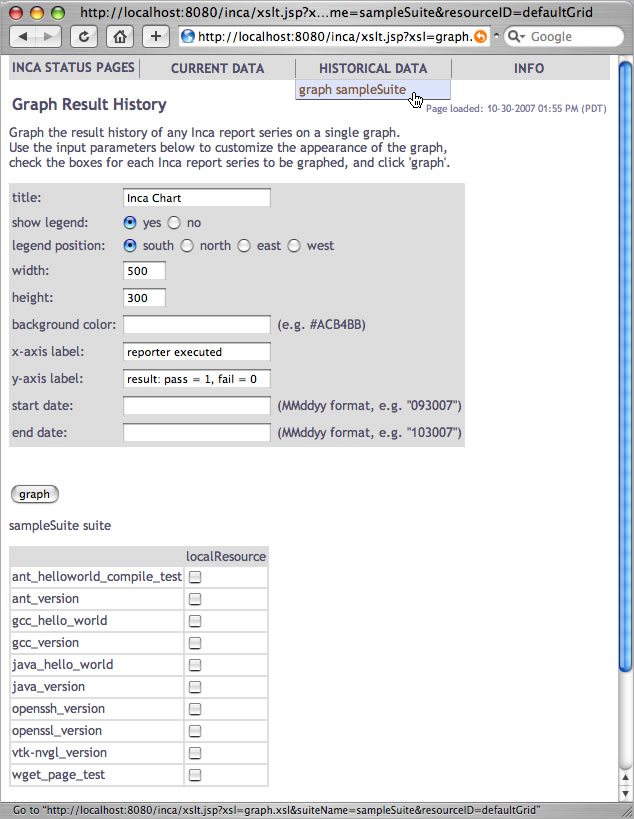
After selecting the "vtk-nvgl_version" series and clicking on the "graph" button in the form above, a graph page is shown with an XY plot of the pass/fail status of the selected series, a series pass/fail summary table, a bar graph of error message frequency (if the selected series have errors), a summary table of error messages, and a form to customize the graph further (as in the image below). This graph page is generated by the graph.jsp script with Cewolf tags.
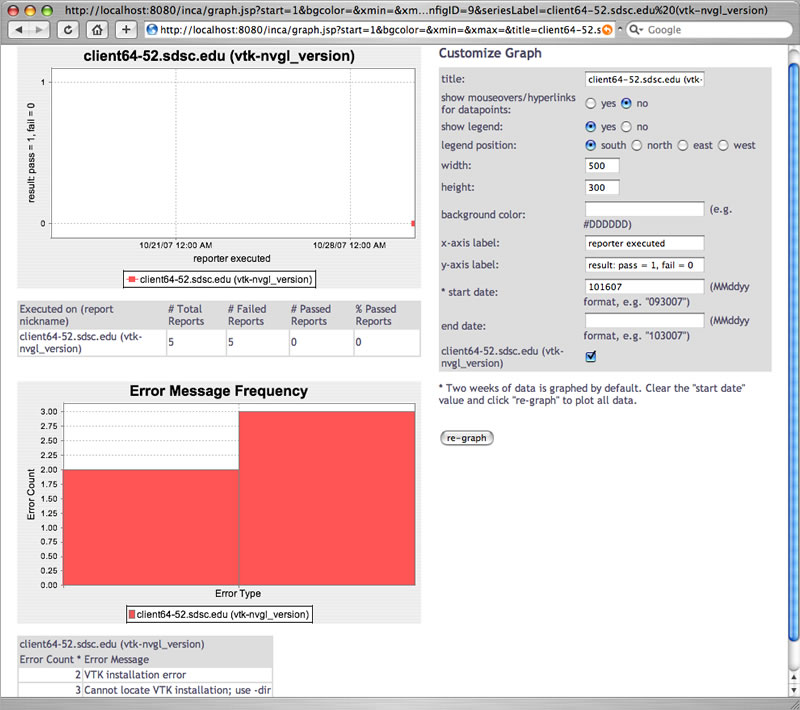
To improve query speed, only two weeks of data are returned initially. To query for all results, clear the "start date" field in the "customize graph" section and click "re-graph". Also to improve graph generate speed, data point mouseover text and links to report details are turned off for the pass/fail graph. The data points can be made interactive by choosing "show mouseovers/hyperlinks" in the "customize graph" section and clicking on "re-graph". Clicking on interactive data points will lead to report details pages, mousing over them will show collection times and any error messages.
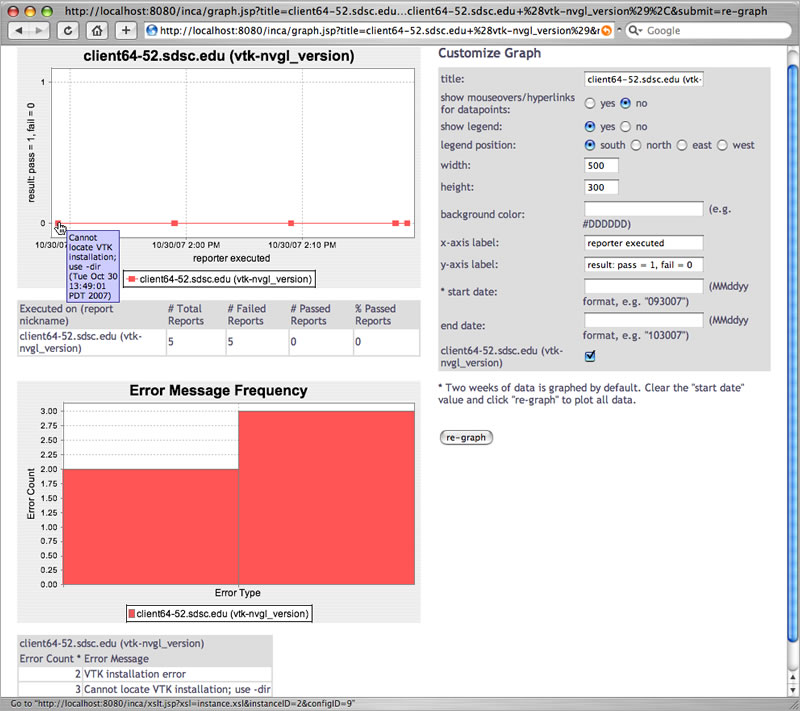
Multiple series can also be graphed together as in the image below. A table under each graph summarizes results for each series.
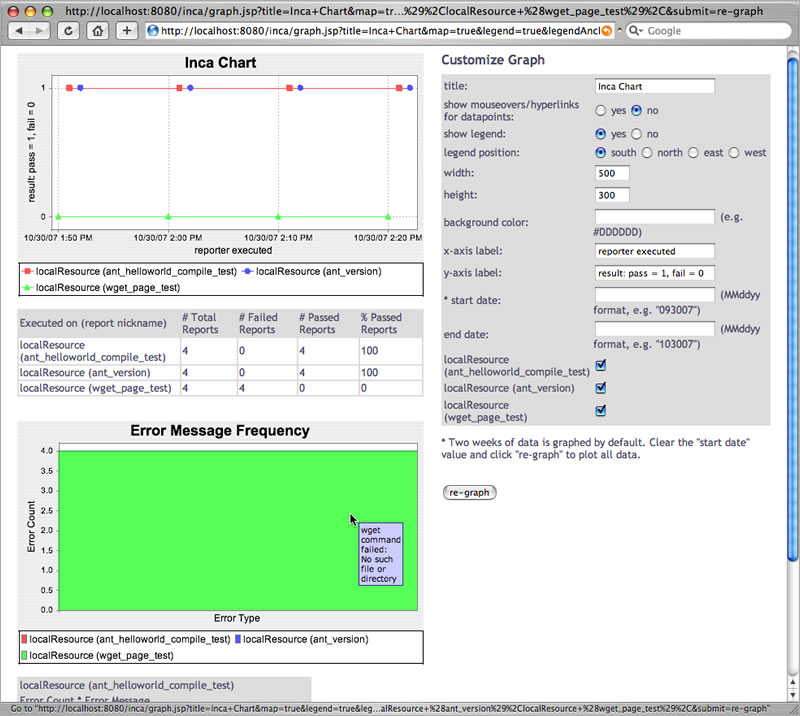
Graph pages for individual series are also linked from the report details pages.
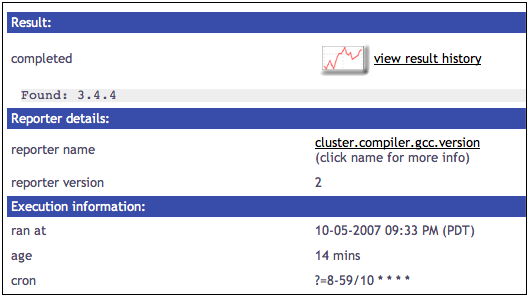
6.3. Info Pages
Currently the only informational page is a list of all running reporters in an inca deployment. To link other informational pages under this heading, customize the header.xsl file as described in Section 6.5.3.
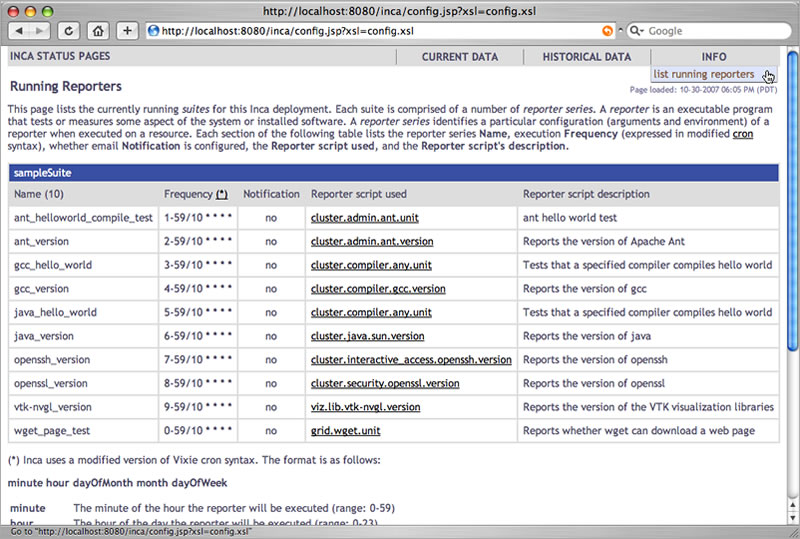
6.4. Description of Data Consumer Files
There are four main JSP contained in the inca.war. The JSP generally return XML from depot and agent functions and apply XSL stylesheets to display HTML. If the "xsl" parameter for the JSP is removed, the JSP prints the XML returned.
Table 3. Default Consumer JSP
Name | Purpose | Server Functions Called | Parameters |
|---|---|---|---|
index.jsp
| Lists an installation's configured suites and resource names in an HTML form whose action is to display results for the selected suite and resource. The consumer initially redirects to this page. | Depot's queryGuids() function for current suite configuration and agent's getConfig() function for cached resource configuration information. |
|
config.jsp
| Prints description of deployed suites and series. Linked at the bottom of index.jsp | Agent's getCatalogAsXml() function for current catalog configuration and getConfig() function for cached suite configuration infomation. |
|
xslt.jsp
| Displays current results for a set of suites or reporter details. This page is the action of the index.jsp form to display a single suite's results. | Agent's getCatalogAsXml() function for current catalog configuration and getConfig() function for cached suite configuration infomation. |
e.g. http://localhost:8080/inca/xslt.jsp?suiteName=sampleSuite&resourceID=defaultGrid&xsl=default.xsl |
graph.jsp
| Historical graphs of pass/fail status and error frequency. | Depot's queryHql() function to query for historical infomation. |
|
The default JSP scripts retrieve XML data from the agent and depot and then use the XSL stylesheets in $INCA_DIST/webapps/xsl are used to transform the XML into HTML. The following stylesheets are installed with the default consumer:
Table 4. Default Consumer XSL
Name | Applied To | Purpose |
|---|---|---|
index.xsl
| index.jsp | Lists all configured suite and resource names in an HTML form whose action is to display results for the selected suite and resource. |
config.xsl
| config.jsp | Prints description of deployed suites and series. |
default.xsl
| xslt.jsp | Prints table of suite(s) results. |
swStack.xsl
| xslt.jsp | Prints table of suite(s) results. Uses XML file to format table rows by software categories and packages. |
summary.xsl
| xslt.jsp | Prints summary results table with a list of resources in the left column and a list of the suite tests each resource is failing in the right column. Failing tests are listed by name and by overall percentage passing in suite. Uses XML file (swStack.xml by default) to get test groups. |
google.xsl
| xslt.jsp | Prints google map summary of current data. |
graph.xsl
| xslt.jsp | Prints form to select series to graph. |
instance.xsl
| xslt.jsp | Prints HTML table with report details. |
header.xsl
| (included in most other xsl files) | Prints HTML page header. |
footer.xsl
| (included in most other xsl files) | Prints HTML page footer with the Inca logo. |
legend.xsl
| (included in default.xsl and swStack.xsl) | Prints a key to cell colors and text. |
inca-common.xsl | (included in most other stylesheets) | Common templates for use in Inca stylesheets. |
6.5. Changing the Look
6.5.1. Colors and Fonts
Properties such as colors and fonts are controlled by the default CSS (Cascading Style Sheet) located in $INCA_DIST/var/jetty*/webapp/css/inca.css. The drop down nav bar in the header is controlled by $INCA_DIST/var/jetty*/webapp/css/nav.css. For example, to change the color in the reporter detail pages header bar open inca.css and change lines 111-112 to:
.header {
background-color: #D07651; |
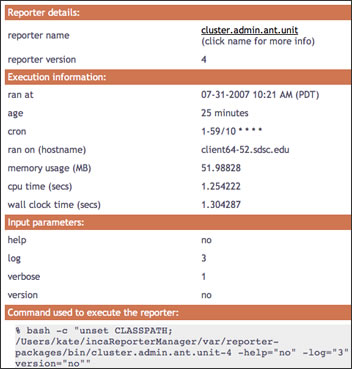
For general information, visit the [ CSS tutorial ].
6.5.2. HTML Layout
To modify the default HTML layout, edit the XSL stylesheet that is being applied to the JSP or create a new stylesheet in $INCA_DIST/webapps/xsl and pass it to the JSP as the "xsl" parameter. The default JSP and XSL files are described in Section 6.4.
For general information about editing stylesheets, visit the [ XSL tutorial ].
6.5.2.1. Custom Values in HTML Table Cells
To display report values other than the default text of either a software version, "pass", or "error" on the suite results pages, edit default.xsl.
For example, to change the default suite status to print the time successful reporters ran and a truncated error message for failures like:
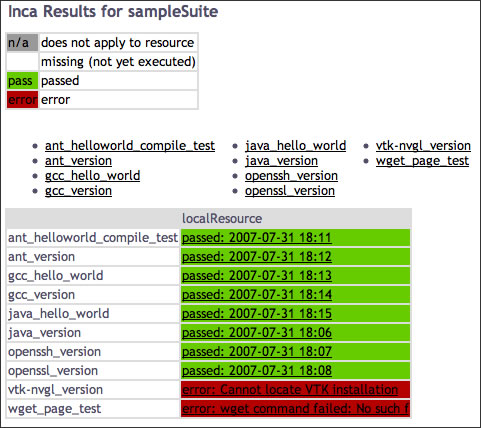
Edit default.xsl, add a new variable for the custom table cell text and print the custom cell text rather than the default text:
188 <xsl:variable name="cellText">
189 <xsl:choose>
190 <xsl:when test="string($instance)=''">
191 <xsl:value-of select="''" />
192 </xsl:when>
193 <xsl:when test="string($result/body)!=''
194 and string($result/errorMessage)=''
195 and ($comparitor='Success' or count($comparitor)=0)">
196 passed:
197 <!-- get yyyy-mm-dd from gmt timestamp -->
198 <xsl:value-of select="substring($result/gmt, 1, 10)" />
199 <!-- get HH:MM from gmt timestamp -->
200 <xsl:value-of select="substring($result/gmt, 12, 5)" />
201 </xsl:when>
202 <xsl:otherwise>
203 error:
204 <xsl:value-of select="substring($result/errorMessage, 1, 30)" />
205 </xsl:otherwise>
206 </xsl:choose>
207 </xsl:variable>
208 <xsl:choose>
209 <xsl:when test="$exit!=''">
210 <td class="{$exit}">
211 <a href="{$href}"><xsl:value-of select="$cellText"/></a>
212 <xsl:if test="$url[matches(., 'markOld')]"> |
6.5.3. Custom Page Header
The default page header is generated by the inclusion of the header.xsl file in other xsl files. The header is a navigation bar with drop down links to a set of default status pages:
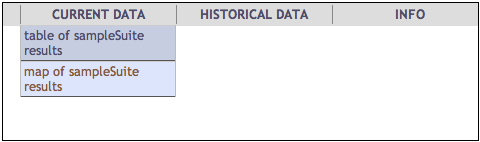
The header's navigation bar is an HTML unordered list that is formatted with the nav.css stylesheet. To add or remove links in the navigation bar, open $INCA_DIST/webapps/xsl/header.xsl and change the appropriate link. For example, to show a table of suite results for a new suite called "newSuite" on a new resource called "newResource":
57 <li><h2>Current Data</h2> 58 <ul> 59 <li> 60 <a href="'xslt.jsp?xsl=default.xsl&suiteName=newSuite&resourceID=newResource'"> 61 table of newSuite results</a> 62 </li> |
Any other link can be added or removed as a list element. The stylesheet supports additional levels of nested list links. Note that the top level list elements are displayed from bottom to top (i.e. "Current Data" is listed last in header.xsl but it is displayed further left than "Historical Data" and "Info" in the navigation bar).
Another example of customizing the HTML header would be to add a call to a custom header stylesheet in the "printBodyTitle" template. Edit inca-common.xsl:
13 <xsl:include href="custom-header.xsl"/>
...
24 <xsl:template name="printBodyTitle">
25 <xsl:param name="title"/>
26 <xsl:call-template name="custom-header"/>
27 <xsl:variable name="datenow" select="date:new()" />
28 <xsl:variable name="dateformat" select="sdf:new('MM-dd-yyyy hh:mm a (z)')"/>
29 <table width="100%" border="0">
30 <tr align="left"> |
Create a $INCA_DIST/webapps/xsl/custom-header.xsl like:
<?xml version="1.0" encoding="UTF-8"?>
<!-- ================================================ -->
<!-- Prints out custom header for Inca status pages -->
<!-- ================================================ -->
<xsl:stylesheet version="1.0"
xmlns:xsl="http://www.w3.org/1999/XSL/Transform"
xmlns="http://www.w3.org/1999/xhtml">
<xsl:template name="custom-header">
<table class="header" width="100%">
<tr>
<td bgcolor="#003366">
<img class="logo" src="img/header.jpg"/>
</td>
</tr>
</table>
<table class="menu" width="100%">
... custom navigation ...
</table>
</xsl:template>
</xsl:stylesheet> |
The resulting page would look something like:
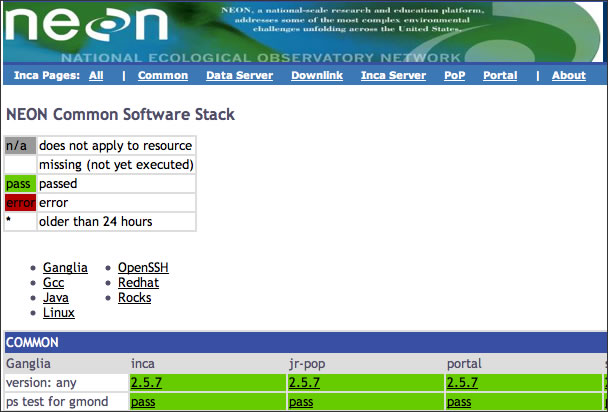
6.6. Changing the Installation Location
You can install the data consumer in a non-default location (e.g. on a machine where the depot and agent are not running) if you:
Copy the incaInstall.sh script to the machine where the consumer will run.
% wget http://inca.sdsc.edu/releases/2.2/incaInstall.sh
Install consumer on the new machine:
% ./incaInstall.sh $INCA_DIST consumers
Copy the consumer key, certificate, and trusted directory from the machine where the agent/depot are running (orig.machine) to the new machine:
% scp orig.machine:$ORIG_INCA_DIST/etc/consumerkey.pem $INCA_DIST/etc/; \ scp orig.machine:$ORIG_INCA_DIST/etc/consumercert.pem $INCA_DIST/etc/; scp "orig.machine:$ORIG_INCA_DIST/etc/trusted/*" $INCA_DIST/etc/trusted/;Edit the $INCA_DIST/etc/common/inca.properties local file and specify the full hostname of the machine where the agent and depot are running:
114 inca.consumer.agent=incas://agent.hostname:6323 ... 128 inca.consumer.depot=incas://depot.hostname:6324Start the consumer component on the new machine:
% cd $INCA_DIST; ./bin/inca start consumer
6.7. Changing the Port
By default, the consumer is started on port 8080. To change this, edit the etc/jetty.xml file and search for 'SocketListener'. To change the port to say 8085, change the following line:
<Set name="Port"><SystemProperty name="jetty.port" default="8080"/></Set>
|
to:
<Set name="Port">8085</Set>
|
6.8. Enabling https
By default, the consumer is configured as an http server. To disable http and enable https, edit the jetty.xml file in $INCA_DIST/etc and
comment out the section "Add and configure a HTTP listener to port 8080"
uncomment the section "Add a HTTPS SSL listener on port 8443".
Note that the example below is to disable http and enable https. However, http and https can be enabled simultaneously if both sections are left uncommented.
<!-- - - - - - - - - - - - - - - - - - - - - - - - - - - - - - - - - -->
<!-- Add and configure a HTTP listener to port 8080 -->
<!-- The default port can be changed using: java -Djetty.port=80 -->
<!-- - - - - - - - - - - - - - - - - - - - - - - - - - - - - - - - - -->
<!--
<Call name="addListener">
<Arg>
<New class="org.mortbay.http.SocketListener">
<Set name="Port"><SystemProperty name="jetty.port"
default="8080"/></Set>
<Set name="PoolName">P1</Set>
<Set name="MinThreads">20</Set>
<Set name="MaxThreads">200</Set>
<Set name="lowResources">50</Set>
<Set name="MaxIdleTimeMs">30000</Set>
<Set name="LowResourcePersistTimeMs">2000</Set>
<Set name="acceptQueueSize">0</Set>
<Set name="ConfidentialPort">8443</Set>
<Set name="IntegralPort">8443</Set>
</New>
</Arg>
</Call>
-->
<!-- - - - - - - - - - - - - - - - - - - - - - - - - - - - - - - - - -->
<!-- Add a HTTPS SSL listener on port 8443 -->
<!-- - - - - - - - - - - - - - - - - - - - - - - - - - - - - - - - - -->
<Call name="addListener">
<Arg>
<New class="org.mortbay.http.SslListener">
<Set name="Port">8443</Set>
<Set name="PoolName">P1</Set>
<Set name="MaxIdleTimeMs">30000</Set>
<Set name="lowResources">30</Set>
<Set name="LowResourcePersistTimeMs">2000</Set>
<Set name="Keystore">etc/consumerKeystore</Set>
<Set name="KeyPassword">OBF:1v8w1v2h1wg01z0d1z0h1wfy1v1x1v9q</Set>
<Set name="Password">OBF:1v8w1v2h1wg01z0d1z0h1wfy1v1x1v9q</Set>
<Set name="HttpHandler">
<New class="org.mortbay.http.handler.MsieSslHandler">
<Set name="UserAgentSubString">MSIE 5</Set>
</New>
</Set>
</New>
</Arg>
</Call>
|
Then restart the consumer.
% ./bin/inca stop consumer; ./bin/inca start consumer
|
The https server will be on port 8443.
https://hostname:8443 |
 | By default, the https server will use the credential stored in $INCA_DIST/etc/consumerKeystore. Its DN is "cn=Inca Consumer SSL, o=SDSC, l=San Diego, st=California, c=US". If you'd like to generate a certificate with a different DN, run the keytool command as follows: |
% rm -f etc/consumerKeystore; keytool -keystore etc/consumerKeystore \
-alias jetty -genkey -keyalg RSA -dname your_DN
|
It will prompt you for a keystore password and a key password. You can either make them different or use the same one. If you use the password "consumer", no further changes are needed. Otherwise, you will have to modify <Set name="KeyPassword"> and <Set name="Password"> in the "Add a HTTPS SSL listener on port 8443" section in jetty.xml. You can either put the password in there in plain text or obfuscate it using Jetty's password utility as follows:
% java -classpath lib/org.mortbay.jetty-5.1.10.jar:lib/commons-logging-1.0.4.jar \
org.mortbay.util.Password your_password
|
It will output two lines such as follows:
OBF:1v8w1v2h1wg01z0d1z0h1wfy1v1x1v9q
MD5:1005b14bd29466723ace30d26f602f5b
|
Open etc/jetty.xml and replace the string beginning with OBF in both <Set name="KeyPassword"> and <Set name="Password"> with the string provided by Jetty's password utility:
<Set name="KeyPassword">OBF:1v8w1v2h1wg01z0d1z0h1wfy1v1x1v9q</Set>
<Set name="Password">OBF:1v8w1v2h1wg01z0d1z0h1wfy1v1x1v9q</Set>
|
6.9. Adding Password Protection
By default, a password is not required for a user to access the status pages served by the consumer. To require a password, edit $INCA_DIST/etc/webdefault.xml and uncomment the section "Require password authentication to access Inca status pages". Note that there are two sections with that title -- one for http and the other for https. Uncomment the appropriate section such as:
<!-- ==================================================================== -->
<!-- Require password authentication to access Inca status pages -->
<!-- (http version) -->
<!-- ==================================================================== -->
<security-constraint>
<web-resource-collection>
<web-resource-name>Any User</web-resource-name>
<url-pattern>/*</url-pattern>
</web-resource-collection>
<auth-constraint>
<role-name>*</role-name>
</auth-constraint>
</security-constraint>
<login-config>
<auth-method>BASIC</auth-method>
<realm-name>Inca Status Pages</realm-name>
</login-config>
|
By default, the username and password for the pages will be "inca". To change this, edit $INCA_DIST/etc/realm.properties and customize the username and password for your installation. If you do not want to store the password in plain text, use Jetty's password utility described in Section 6.8.
Then restart the consumer.
% ./bin/inca stop consumer; ./bin/inca start consumer |
The next time you view the status pages, you should see a login like:
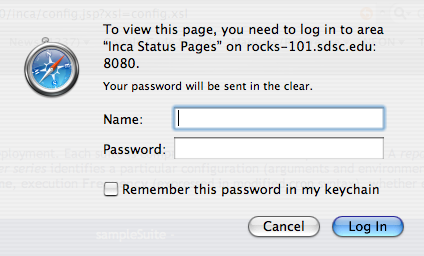
7. Reporters and Repositories
Inca reporters are executable programs and scripts, generally small, that test and report the health and characteristics of a system. The figure below illustrates a typical Inca installation where reporters are retrieved from a repository and sent to Reporter Managers on Grid resources by the Agent. The Reporter Managers then execute the reporters based on series configuration from the Agent and send the XML reports to the Depot for storage.
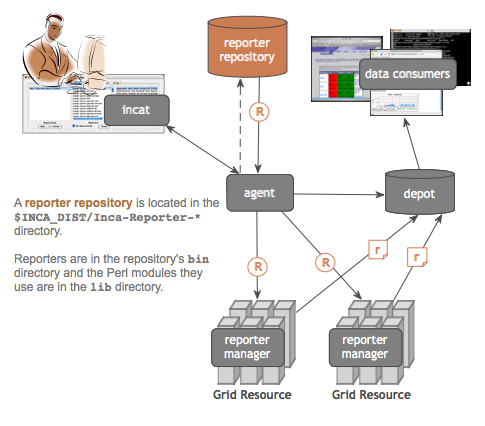
7.1. Executing Reporters
Because they are executables, Inca reporters are independent of the rest of the Inca system. Reporters can be executed manually from a command line or automatically as part of an Inca installation. Incorporating your own reporters into a running Inca installation requires only writing the reporters (Section 7.2), including them in a repository (Section 7.3), and configuring the repository's series using incat (Section 5). Most developers will execute reporters from the command line before adding them to their Inca installation. After installing Inca, you can try executing some of the reporters that come with the distribution from the command line:
% cd $INCA_DIST/Inca-Reporter-*/bin % setenv PERL5LIB ../lib % ./cluster.compiler.gcc.version |
All Inca reporters must support the command line arguments listed in the table below. In addition, a reporter may support additional command line arguments specific to that reporter's task.
Table 5. Reporter Command Line Arguments
Argument | Valid Values | Default Value | Description |
|---|---|---|---|
-help | yes|no | no | Do not run the reporter; instead, print information on running it. If the value of the verbose argument is 0, this information will be readable text; otherwise, it will be reporter XML. |
-log | 0-5|debug|error|info|system|warn | 0 | Include reporter log messages in the reporter output. The named argument values indicate specific types of log messages that should be included. 0 indicates no log messages should be included; the other numeric values indicate error, warn, system, info, and debug messages, cumulatively. For example, --log=2 indicates both error and warn messages should be included, while --log=4 includes error, warn, system, and info messages. |
-verbose | 0-2 | 1 | Determine what the reporter prints. A verbose level of 0 indicates that the reporter prints only 'completed' or 'failed', depending on the outcome of its testing. Verbose level 1 produces XML that reports the testing result, and verbose level 2 adds additional tags to this XML to give instructions on running the reporter. |
-version | yes|no | no | Do not run the reporter; instead, print its version number. |
Executing a reporter using different arguments:
% ./cluster.compiler.gcc.version -log=3 % ./cluster.compiler.gcc.version -help=yes -verbose=0 % ./cluster.compiler.gcc.version -version=yes |
7.2. Writing Reporters
Reporters can be written in any language as long as they output XML according to the schema described in Section 7.2.1. New reporter developers may choose to write reporters in Perl since the Inca distribution includes sample Perl reporters and API modules (Section 7.2.3) for printing XML according to our schema.
NOTE: Because some databases won't allow queries greater than 4kB, the XML portion of the report for logging/debugging and the error message must each be smaller than 4kB in size. The body XML can be 12kB in size because it is queried in three parts. If the report XML is greater than its limit, the depot truncates the oversized section from the beginning until it is the right size.
7.2.1. Reporter XML Schema
In order to promote interoperability between reporters, we define a specification for how reporter output should be formatted. Given the wide acceptance and availability of tools for XML, the specification requires that reporter output should be formatted using XML. Furthermore, we specify a basic schema that the XML should follow so that we can handle the output in a general manner. The goal of this schema is to be flexible enough to express a wide variety of data.
Our approach is to require a number of XML fields which provide metadata about the output and define one of the fields, body, to be abstract. The body field is a placeholder for the formatted output and can be replaced by any XML substitution group thereby allowing this schema to accommodate a large variety of output. In other words, the basic schema is like an abstract class and the substitution groups provide for subclassing.
The reporter schema is visualized in Figure 18.
7.2.2. Reporter XML Output
Here is the output from the successful run of a typical Inca reporter. The content and meaning of the XML tags is described below.
Figure 19. Example of Reporter Output
<?xml version='1.0'?>
<inca:report xmlns:inca='http://inca.sdsc.edu/dataModel/report_2.1'>
<gmt>2006-11-17T17:35:40Z</gmt>
<hostname>jhayes-Computer.local</hostname>
<name>cluster.compiler.gcc.version</name>
<version>2</version>
<workingDir>/Users/jhayes/Inca/subversion/inca/trunk/devel/reporters/bin</workingDir>
<reporterPath>cluster.compiler.gcc.version</reporterPath>
<args>
<arg>
<name>help</name>
<value>no</value>
</arg>
<arg>
<name>log</name>
<value>0</value>
</arg>
<arg>
<name>verbose</name>
<value>1</value>
</arg>
<arg>
<name>version</name>
<value>no</value>
</arg>
</args>
<body>
<package>
<ID>gcc</ID>
<version>3.3</version>
</package>
</body>
<exitStatus>
<completed>true</completed>
</exitStatus>
</inca:report> |
As shown in Figure 19, reporter output begins with an XML preamble and is surrounded by <report> tags. A prefix with a tag name that references http://inca.sdsc.edu/dataModel/report_2.1, which is the namespace that defines the report schema, can also be used.
The following tags are defined within a <report>:
- gmt
the time the reporter ran (ISO 8601 format)
- hostname
host where reporter ran
- name
reporter name
- version
reporter version number
- workingDir
directory where reporter execution begins
- reporterPath
local path to reporter file
- args
args must contain an arg name/value entry for every argument the reporter supports, including those for which the reporter supplies a default value (help, log, verbose, version)
- log
OPTIONAL TAG (not shown in Figure 19 report). Log entries produced by the reporter. This tag contains one or more <debug>, <error>, <info>, <system>, and/or <warn> tags, each of which gives the text of the message and the time it was produced. Here is a typical example of a log section:
<log> <system> <gmt>2006-11-17T18:28:10Z</gmt> <message>grid-proxy-info 2>&1</message> </system> <debug> <gmt>2006-11-17T18:28:10Z</gmt> <message>Checking for grid proxy: Result of command "grid-proxy-info": sh: line 1: grid-proxy-info: command not found </message> </debug> <error> <gmt>2006-11-17T18:28:10Z</gmt> <message>ERROR: Valid proxy needed for file transfer.</message> </error> </log>- body
The body tag contains the results of the reporter testing. The only requirement for the contents of this tag is that they must be well-formed XML--tags balanced and no extraneous <, >, and & characters. Figure 19 shows the conventional body for version reporters.
- exitStatus
Includes the boolean <completed> tag, indicating whether or not the reporter successfully completed its testing, and the optional <errorMessage> tag, which contains a string indicating why the reporter failed to complete.
- help
OPTIONAL TAG (not shown in Figure 19 report). The help tag describes the reporter and how to run it. Contents include the reporter name, version, description, and url, detailed descriptions of each argument, and an optional list of dependencies that the reporter has on other packages. For example, here is the <help> section for the gcc version reporter.
<help> <ID>help</ID> <name>cluster.compiler.gcc.version</name> <version>2</version> <description>Reports the version of gcc</description> <url>http://gcc.gnu.org</url> <argDescription> <ID>help</ID> <accepted>no|yes</accepted> <description>display usage information (no|yes)</description> <default>no</default> </argDescription> <argDescription> <ID>log</ID> <accepted>[012345]|debug|error|info|system|warn</accepted> <description>log message types included in report</description> <default>0</default> </argDescription> <argDescription> <ID>verbose</ID> <accepted>[012]</accepted> <description>verbosity level (0|1|2)</description> <default>1</default> </argDescription> <argDescription> <ID>version</ID> <accepted>no|yes</accepted> <description>show reporter version (no|yes)</description> <default>no</default> </argDescription> <dependency> <ID>Inca::Reporter</ID> </dependency> <dependency> <ID>Inca::Reporter::Version</ID> </dependency> </help>
7.2.3. Reporter APIs
The Inca release includes a set of Perl modules that make it easier to develop reporters that produce output as shown in Section 7.2.2 and conform to the schema described in Section 7.2.1. The following are a list of modules and their purpose (click on module names for manpages):
This module is the general reporter API and is the base class for all types of reporters. Inca::Reporter automates determination of hostname, gmt, reporter name, etc., handles command-line parsing, provides an interface for log messages, and handles XML generation.
The Inca::Reporter::GlobusUnit module is used for Globus unit tests. This package provides methods for running Globus jobs.
The Inca::Reporter::GridProxy package is a pseudo-module indicating that a reporter requires a proxy credential in order to execute. The following is an example of a reporter that requires a proxy:
#!/usr/bin/env perl use strict; use warnings; use Inca::Reporter::SimpleUnit; my $reporter = new Inca::Reporter::SimpleUnit( name => 'grid.middleware.globus.unit.proxy', version => 2, description => 'Verifies that user has valid proxy', url => 'http://www.globus.org/security/proxy.html', unit_name => 'validproxy' ); $reporter->addDependency( "Inca::Reporter::GridProxy" ); $reporter->processArgv(@ARGV); # check to see if proxy has enough time left $reporter->log( 'info', "X509_USER_PROXY=$ENV{X509_USER_PROXY}" ); my $output = $reporter->loggedCommand('grid-proxy-info -exists -hours 4 2>&1'); if( $? != 0 ) { $reporter->unitFailure("grid-proxy-info failed: $! $output"); } else { $reporter->unitSuccess(); } $reporter->print();The Inca::Reporter::Performance module is used to gather system performance metrics. This package defines a common <body> schema for system/software performance metric reporters and produces a collection of benchmarks, each a set of parameters (name/value) and statistics (name/value/units). For a single benchmark, the Inca::Test::Reporter::Performance::Benchmark module is also available.
The Inca::Reporter::SimpleUnit module is used for software unit tests. This package defines a common <body> schema for unit test reporters and provides methods for recording results of unit tests.
The Inca::Reporter::Usage module is used for creating simple usage reports.
The Inca::Reporter::Version module is used for reporting software versions. This package defines a common <body> schema for version reporters, offers support for subpackage versions, and provides convenience methods for common ways of determining version.
The following is the Perl code for a reporter that produces output like Figure 19. This reporter uses the Inca::Reporter::Version module to determine the version of gcc. Examples of reporters that use the other Perl modules are located in $INCA_DIST/Inca-Reporter-*/bin.
#!/usr/bin/env perl
use strict;
use warnings;
use Inca::Reporter::Version;
my $reporter = new Inca::Reporter::Version(
name => 'cluster.compiler.gcc.version',
version => 2,
description => 'Reports the version of gcc',
url => 'http://gcc.gnu.org',
package_name => 'gcc'
);
$reporter->processArgv(@ARGV);
$reporter->setVersionByExecutable('gcc -dumpversion');
$reporter->print(); |
7.3. Reporter Repositories
The Inca system retrieves reporters from external collections called repositories. A reporter repository is simply a file directory, accessed via a file: or http: URL, that contains a catalog file named Packages.gz. This gzipped file includes a sequence of name:value attribute pairs for every reporter and support package in the repository; blank lines separate the attributes for different reporters. For example, here is a portion of the Packages.gz file for the Inca standard reporter repository.
arguments: help no|yes no;log [012345]|debug|error|info|system|warn 0;verbose [0 12] 1;version no|yes no dependencies: Inca::Reporter;Inca::Reporter::Version description: Reports the version of tgusage file: cluster.accounting.tgusage.version name: cluster.accounting.tgusage.version url: http://www.teragrid.org version: 2 arguments: help no|yes no;log [012345]|debug|error|info|system|warn 0;verbose [0 12] 1;version no|yes no dependencies: Inca::Reporter;Inca::Reporter::SimpleUnit description: ant hello world test file: cluster.admin.ant.unit name: cluster.admin.ant.unit version: 3 arguments: help no|yes no;log [012345]|debug|error|info|system|warn 0;verbose [0 12] 1;version no|yes no dependencies: Inca::Reporter;Inca::Reporter::Version description: Reports the version of Apache Ant file: cluster.admin.ant.version name: cluster.admin.ant.version version: 2 |
Of the attributes shown, only file and name are required. The file attribute gives the relative path to the reporter file, and the name attribute specifies the unique package name of the reporter. If the reporter requires support packages to execute, it should include a dependencies attribute with a semicolon-separated list of package names. The incat administration tool uses the Packages.gz file's arguments and description attributes as part of its series edit dialog. The value of the arguments attribute is a semicolon-separated list giving the name, value pattern, and default value, if any, for each supported command-line argument.
To create a local repository for your own reporters, you only need to collect them into a directory and create a Packages.gz in that directory. The default Inca installation has a Packages.gz file in $INCA_DIST/Inca-Reporter-* that can be added in incat. Inca also supplies a web accessible repository that can be added in incat as "http://inca.sdsc.edu/repository/latest/".
The Inca distribution includes a perl script, incpack, that can create Packages.gz for you. Simply run incpack with a list of reporters that you want to include in Packages.gz, e.g.,
% perl incpack jade.version f77.unit vim.version |
incpack runs each of the listed reporters with --help=yes --verbose=1 to extract a standard set of attributes. If your reporters use the Inca reporter perl modules, you might need to run incpack with a -I switch to specify the location of the Inca perl library, like this.
% perl incpack -I ${INCA_DIST}/lib jade.version f77.unit vim.version |
7.4. Updating Reporter Repositories
The Inca agent will detect changes to your reporter repository and automatically send changes to the appropriate reporter managers if you:
update the reporter version number (ie. change a line like "version => 1" to "version => 2" in the body of the reporter)
make sure the reporter permissions are set so the agent can fetch the reporter (755 is the standard reporter permission)
update your Packages.gz file using incpack. The command will be something like:
% cd $INCA_DIST/Inca-Reporter-*; ./sbin/incpack -I lib bin/<reportername>
wait for the agent to deploy the new reporter automatically (it looks for new reporters every four hours by default),
*OR*
restart the agent,
*OR*
Connect to the agent in incat, select the Repositories tab, then press the Refresh button under the repository panel.
If the revised reporter still isn't deployed, look for any errors in the $INCA_DIST/var/agent.log that indicate the agent was unable to fetch the reporter or skipped over updating it. Make sure there is an active series that uses the reporter with "use latest version" checked on the resource your intend it to run on incat. Look for $INCA_DIST/var/repository/repository.xml entries for the reporter with "<latestVersion>false</latestVersion>" (should be "<latestVersion>true</latestVersion>" to get the updated reporters).
8. Inca Client APIs
Currently, we provide Perl and Java client APIs to the Inca agent and depot.
9. Web Services
To access Inca from a Web services API, you will need to install the Inca web services component, incaws.
% sh incaInstall.sh $INCA_DIST incaws |
The results should look similar to:
Retrieving http://inca.sdsc.edu/releases/latest/Inca-WS.tar.gz
--12:59:23-- http://inca.sdsc.edu/releases/latest/Inca-WS.tar.gz
=> `Inca-WS.tar.gz'
Resolving inca.sdsc.edu... 198.202.75.28
Connecting to inca.sdsc.edu|198.202.75.28|:80... connected.
HTTP request sent, awaiting response... 200 OK
Length: 1,226,347 (1.2M) [application/x-tar]
100%[====================================>] 1,226,347 --.--K/s
12:59:23 (81.68 MB/s) - `Inca-WS.tar.gz' saved [1226347/1226347]
Unpacking http://inca.sdsc.edu/releases/latest/Inca-WS.tar.gz
Inca-WS-1.6421/
Inca-WS-1.6421/lib/
...
Inca-WS-1.6421/etc/IncaWS.wsdl
Inca-WS-1.6421/version.svn
Will install Inca prerequisite Net::SSLeay
Will install Inca prerequisite IO::Socket::SSL
Will install Inca prerequisite Expat
Will install Inca prerequisite LWP::UserAgent
Will install Inca prerequisite MIME::Base64
Will install Inca prerequisite SOAP::Lite
Writing Makefile.perl.inc for Inca-WS
Inca-WS installed |
To start incaws, specify the port, credentials, and hostname/port for the Inca agent and depot as below. Replace "origHost", "agentHost" and "depotHost" with the correct names for your installation.
% cd $INCA_DIST % ./bin/inca incaws \ --auth=yes \ --cert=etc/agentcert.pem \ --key=etc/agentkey.pem \ --trusted=etc/trusted/origHostcert.pem \ --port=8001 \ --password=yes \ depotHost:6324 \ agentHost:6323 enter password (no prompt displayed) |
Check to make sure the incaws is running on port 8001:
% netstat -an | grep 8001 tcp4 0 0 *.8001 *.* LISTEN |
The WSDL file for the incaws component is in $INCA_DIST/etc/IncaWS.wsdl. The following table summarizes the available functions.
Table 7. Web services functions
Function | Description |
|---|---|
getCatalog( [$url] ) | Asks the agent to retrieve and return the package catalog from the reporter repository accessed via $url. An undefined $url indicates that the agent should return a merged catalog for all known repositories. |
getConfig() | Asks the agent to return XML for the Inca deployment configuration. |
pingAgent( $string ) | Check that the Inca agent is accessible. |
pingDepot( $string ) | Check that the Inca depot is accessible. |
queryGuids() | Asks the depot to return a space-separated list of known suite guids. |
queryHql($hql) | Asks the depot use the HQL select statement $hql to extract and return information from the DB. On success, returns a reference to an array that contains the objects selected by the select statement. |
queryInstance($instanceId, $configId) | Asks the depot to report details about one particular invocation of a reporter. $instanceId is the DB id of the instance for the invocation; $configId the related series configuration DB id. On success, returns a reference to a single-element array that contains a ReportDetails document describing the instance. |
querySeries($configId) | Asks the depot to retrieve information about all instances related to the series configuration identified by $configId. On success, returns a reference to an array that contains a set of ReportDetail documents related to the series. |
querySuite($guid) | Asks the depot to retrieve information about all the series of the suite identified by $guid. On success, returns a reference to an array that contains a set of ReportSummary documents related to the series configurations of the suite. |
Below shows an example of how to access the Inca web services from Perl using SOAP::Lite.
use SOAP::Lite;
use Cwd;
my $cwd = getcwd();
my $ws = SOAP::Lite->service("file:$cwd/etc/IncaWS.wsdl");
# check agent and depot are available
print $ws->pingAgent('hello agent'), "\n";
print $ws->pingDepot('hello depot'), "\n";
# get the Inca configuration
print $ws->getConfig(), "\n";
my $guid = $ws->queryGuids();
# get the latest instances of a suite
my $results = $ws->querySuite( $guid );
for my $result ( @{$results} ) {
print $result;
} |
Place the above code in a file called $INCA_DIST/sampleWS.pl and set the environment variable PERL5LIB to $INCA_DIST/lib/perl. Then type,
% perl sampleWS.pl |
When run against the default installation, the results should look similar to below.
hello agent
hello depot
<inca:inca xmlns:inca="http://inca.sdsc.edu/dataModel/inca_2.0">
<repositories>
<repository>http://inca.sdsc.edu/repository/latest</repository>
</repositories>
<resourceConfig>
<resources>
<resource>
<name>defaultGrid</name>
<xpath>//resource[matches(name, "localSite")]</xpath>
<macros>
...
</resources>
</resourceConfig>
<suites>
<suite>
<seriesConfigs>
<seriesConfig>
<series>
<name>cluster.math.atlas.version</name>
<uri>http:// ... cluster.math.atlas.version</uri>
<args>
<arg>
<name>cc</name>
<value>cc</value>
</arg>
<arg>
<name>dir</name>
<value/></arg>
<arg>
<name>help</name>
<value>no</value>
</arg>
<arg>
<name>log</name>
<value>3</value>
</arg>
<arg>
<name>verbose</name>
<value>1</value>
</arg>
...
<action>add</action>
</seriesConfig>
</seriesConfigs>
<name>sampleSuite</name>
<guid>incas://rocks-101.sdsc.edu:6323/sampleSuite</guid>
<description/>
<version>1</version>
</suite>
</suites>
</inca:inca>
<reportSummary xmlns="http://inca.sdsc.edu/queryResult/reportSummary_2.0">
<hostname xmlns="">localResource</hostname>
<uri xmlns="">http:// ... cluster.math.atlas.version</uri>
<nickname xmlns="">atlas_version</nickname>
<seriesConfigId xmlns="">1</seriesConfigId>
<instanceId xmlns="">24</instanceId>
<gmt xmlns="">2007-02-01T13:21:01.000-08:00</gmt>
<body xmlns:rep="http://inca.sdsc.edu/dataModel/report_2.1" xmlns=""/>
<errorMessage xmlns="">Cannot locate ATLAS installation; use
-dir</errorMessage>
</reportSummary>
... |
10. Security
By default, inca components use ssl to communicate with each other. Credentials are automatically generated with the "bin/inca createauth" command described in step 4 of the quickstart guide. The createauth command creates keys and certificates for each inca component (the agent, depot, consumer and incat) and stores them in the $INCA_DIST/etc directory.
Inca can also be run without ssl communication (credentials then do not need to be created with the "createauth" command). To turn off ssl communication, edit the $INCA_DIST/etc/common/inca.properties file as follows:
replace all instances of "incas" with "inca"
change these lines to turn authentication off:
9 # To turn authentication (i.e., SSL communication) off and on 10 inca.agent.auth=false 11 #inca.agent.auth=true ... 67 # To turn authentication (i.e., SSL communication) off and on 68 inca.depot.auth=false 69 #inca.depot.auth=true ... 110 # To turn authentication (i.e., SSL communication) off and on 111 inca.consumer.auth=false 112 #inca.consumer.auth=true
11. Advanced Configuration
This section describes advanced configuration options such as installing components in non-default locations and changing other default properties.
11.1. Inca Component Options
Each inca component has a set of options that can be set in either the $INCA_DIST/etc/common/inca.properties file or from the command line. The inca.properties file has a list of name value pairs of the format "inca.component.property=value". For example, to start the agent on port 5323 instead of 6323 and enter the password on the command line rather than get it from standard in, you could:
edit $INCA_DIST/etc/common/inca.properties and replace:
"inca.agent.port=6323" with "inca.agent.port=5323"
"inca.agent.password=stdin:password>" with "inca.agent.password=pass:<password>" (where <password> is the password set with the createauth command)
execute:
% cd $INCA_DIST; ./bin/inca start agent
OR execute the following command:
% cd $INCA_DIST; ./bin/inca start agent -p 5323 -P pass:<password>
Man pages with component options are described in Section 12.
Note: To change the port of the consumer, see Section 6.7.
Note: if you have more than 5 reporter managers running, increase the number of agent and depot threads in the inca.properties file to be 10 more than the number of reporter managers. For example, if running 15 reporter managers edit the inca.properties file as follows:
31 # Maximum number of threads running on the agent 32 inca.agent.numthreads=25 ... 82 # Maximum number of threads running on the depot 83 inca.depot.numthreads=25 |
11.2. Depot Database Configuration
The Inca depot uses Hibernate to interface to a relational database backend for storing reports and incat configuration. By default, the Inca depot uses Hibernate's HSQL database but can be configured to use any Hibernate supported database. We have tested the Inca depot with PostgreSQL and Oracle.
Steps for using a depot database other than HSQL are as follows:
Stop the depot
% cd $INCA_DIST; ./bin/inca stop depot
Edit $INCA_DIST/etc/hibernate.properties
Comment out the first 5 lines which specifies for hibernate to use hsql as its backend database:
1 #hibernate.dialect=org.hibernate.dialect.HSQLDialect 2 #hibernate.connection.driver_class=org.hsqldb.jdbcDriver 3 #hibernate.connection.url=jdbc:hsqldb:test 4 #hibernate.connection.username=sa 5 #hibernate.connection.password=
Uncomment the block which specifies for hibernate to use your database (i.e., for PostgreSQL uncomment 8-13, for MySQL uncomment 17-21, for Oracle uncomment 24-28).
Change the uncommented hibernate.connection.url, hibernate.connection.username and hibernate.connection.password property values to be the host/db name, login username and password for your database.
Put JDBC drivers for your database in the $INCA_DIST/lib directory. Driver download locations: PostgreSQL, MySQL, Oracle
Initialize the depot (set up the Inca tables):
You should see something like:% cd $INCA_DIST; ./bin/inca depot -d
Initializing c3p0 pool... ... Database Initialization Completed
Start the depot
% ./bin/inca start depot
11.3. Manual Access Method
A resource administrator may prefer to have local control of the reporter manager running on their resources rather than be controlled centrally by the Inca agent (similar to Inca 1). In this case, an Inca administrator can add the resource using the access method 'manual' and changes to the configuration will be emailed to the resource administrator. The following steps will need to be taken by the Inca administrator and resource administrator:
Inca Administrator
| Step 1: (optional -- one time only) Customize email message sent to resource administrators. |
| Step 4: Generate a certificate for the reporter manager. |
| Step 5: Add resource in incat with access method 'manual' |
Resource Administrator
| Step 2: Install reporter manager |
| Step 3: Generate private key and certificate request |
| Step 6: Install certificate and trusted certificate. |
| Step 7: Start and manually manage reporter manager |
INCA ADMIN: (optional -- one time only) customize the email message that gets sent to the resource administrators by editing the text in $INCA_DIST/etc/manualEmail.txt.
RESOURCE ADMIN: install the reporter manager distribution on your resource using the following steps.
Create an installation directory for the reporter manager (e.g., $RM_INSTALL_DIR). Download the reporter manager tarball and build script:
% cd $RM_INSTALL_DIR; \ wget http://inca.sdsc.edu/releases/2.2/Inca-ReporterManager.tar.gz; \ wget http://inca.sdsc.edu/releases/2.2/buildRM.sh
At this point the directory on the remote machine should look something like this:
% ls Inca-ReporterManager.tar.gz buildRM.sh
Install the reporter manager and list directories to verify files unpacked correctly:
% bash buildRM.sh -u false $RM_INSTALL_DIR Inca-ReporterManager.tar.gz % ls $RM_INSTALL_DIR Inca-ReporterManager-9.6764 build.log lib share Inca-ReporterManager.tar buildRM.sh man var bin etc sbinInstall the default set of reporters and their libraries:
% cd $RM_INSTALL_DIR; wget http://inca.sdsc.edu/releases/2.2/Inca-Reporter.tar.gz % cd var; tar zxvf ../Inca-Reporter.tar.gz; cd Inca-Reporter-* % perl Makefile.PL PREFIX=${RM_INSTALL_DIR}/var/reporter-packages \ INSTALLDIRS=perl LIB=${RM_INSTALL_DIR}/var/reporter-packages/lib/perl \ INSTALLSCRIPT=${RM_INSTALL_DIR}/var/reporter-packages/bin \ INSTALLMAN1DIR=${RM_INSTALL_DIR}/var/reporter-packages/man/man1 \ INSTALLMAN3DIR=${RM_INSTALL_DIR}/var/reporter-packages/man/man3 % make % make install
RESOURCE ADMIN: create a set of credentials for the reporter manager (i.e., private key and certificate request) using the command below.
% cd $RM_INSTALL_DIR; ./sbin/inca createRmCertRequest -P stdin:password:Enter a password for your key (to use when you start up the reporter manager). Two files will be created in $RM_INSTALL_DIR/etc: an encrypted private key called rmkey.pem and a certificate request called rmreq.pem. Email rmreq.pem to your Inca administrator and they will generate a certificate for your reporter manager.
INCA ADMIN: upon receiving a rmreq.pem file, generate a certificate for a reporter manager using the command below. Replace "rmreq.pem" with to the path to the rmreq.pem file that you received from the resource administrator and "rmcert-resource.pem" with the path to the reporter manager certificate that will be generated by the command.
% cd $INCA_DIST; ./bin/inca createRmCert -P stdin:password: rmreq.pem rmcert-resource.pemEnter the password for the inca distribution (i.e., created in Step 4 during the initial installation process). Email the reporter manager certificate, "rmcert-resource.pem", and trusted certificate to the resource administrator. The trusted certificate is the file ending with the .0 extension in your $INCA_DIST/etc/trusted directory. For example f73fee74.0 is the trusted certificate in the following directory:
% ls etc/trusted/ agentcert.pem f73fee74.0 rocks-101.sdsc.educert.pemINCA ADMIN: add the specified resource within incat and choose 'manual' as below:
The "Resource Admin Email" field should be filled with the email address of the resource administrator of the manual resource. Make sure the "Equivalent" box is checked, otherwise the depot may discard reports with "unattached to any DB config" warnings. The new "manualResource" will also need to be added to the "defaultGrid" resource in order to run the default sampleSuite.
When suite changes are committed in incat, the agent will email the suite changes to the resource administrator. Select "Agent->Commit" from the menu to commit the changes.
RESOURCE ADMIN: install the certificate and trusted certificate from the Inca admin in your reporter manager installation. Replace "rmcert-resource.pem" and "trusted.0" with the names of the files received from your Inca administrator.
% cd $RM_INSTALL_DIR % cp rmcert-resource.pem $RM_INSTALL_DIR/etc/rmcert.pem % mkdir $RM_INSTALL_DIR/etc/trusted % cp trusted.0 $RM_INSTALL_DIR/etc/trustedRESOURCE ADMIN: The suite and any changes to that suite are emailed to the resource administrator specified by the Inca administrator in Step 5. The changes will be attached in a file called suiteChanges.xml and the updated configuration for your resource (with the changes included) will be attached in a file called updatedSuite.xml. View the add/delete changes in suiteChange.xml. Then copy the updatedSuite.xml to a file called $RM_INSTALL_DIR/suite.xml. Figure 21 shows an example of a notification mail viewed from Apple Mail.
Next, create a repository catalog file called $RM_INSTALL_DIR/var/reporter-packages/repository.xml to tell the reporter manager where the reporters are installed (relative to $RM_INSTALL_DIR/var/reporter-packages). The repository.xml will need to contain every reporter that is listed in suite.xml. Currently, there are 2 types of entries in the catalog: reporters and perl libraries. Each package has 4 tags: dependency, name, path, and version. You can copy the default repository catalog with the following command, but will need to update it with any non-default reporters configured in the suite.xml file:
% cp $RM_INSTALL_DIR/var/Inca-Reporter-*/etc/common/sampleRepository.xml \ $RM_INSTALL_DIR/var/reporter-packages/repository.xml
Finally, you can start up the reporter manager using the commands below. Replace "depotHost" with the hostname where the depot is running and replace "manualResource" with the manual resource group name added in step 5:
% cd $RM_INSTALL_DIR % ./sbin/inca reporter-manager \ -a incas://agentHost:6323 \ -d incas://depotHost:6324 \ -c etc/rmcert.pem \ -k etc/rmkey.pem -t etc/trusted \ -e bin/inca-null-reporter \ -r var/reporter-packages \ -R sbin/reporter-instance-manager \ -v var \ -w 1 \ -i manualResource \ -s suite.xml \ -L DEBUG \ -l var/reporter-manager.log \ -P true <enter your password>
Command will hang until the password for the reporter manager key is entered. If the private key is not password protected, don't use the -P option in the command above. Check to make sure the reporter manager is running by doing a "ps | grep reporter-manager" and make sure there aren't errors by doing a "grep ERROR $RM_INSTALL_DIR/var/*".
To stop the reporter manager at any time, type
% ./sbin/inca stop reporter-manager
Make sure all reporter-manager ps are stopped
% ps | grep manager
NOTE: The resource administrator will need to replace suite.xml with any changes that are received by email, edit the repository.xml with any new reporters, and then restart the reporter manager.
11.4. Manual Run Now
Oftentimes resource or system administrators will want to show that a problem has been resolved by independently executing inca tests before they are scheduled to run so that their results appear on status pages. Rather than granting resource administrators full privileges just to use incat's "run now" button, the inca administrator can provide resource administrators with a "manual run now" option - a command line script to execute tests and send results to the depot.
11.4.1. Configuring the Manual Run Now Script
The instructions below need to be done *once* by the Inca administrator on each resource where the resource administrator would like to manually run tests.
To allow system administrators or others to execute tests with their own password, copy the reporter manager key and cert for them and change the password. The old password is the same as the password used in the createauth step of installing inca.
% cd $INCA_DIST/etc; cp rmkey.pem adminkey.pem % cp rmcert.pem admincert.pem % chmod 600 adminkey.pem % ssh-keygen -p Enter file in which the key is (/home/.ssh/id_rsa): /home/incaReporterManager/etc/adminkey.pem Enter old passphrase: Key has comment '/home/incaReporterManager/etc/adminkey.pem' Enter new passphrase (empty for no passphrase): Enter same passphrase again: Your identification has been saved with the new passphrase.
Create a custom wrapper script for $INCA_DIST/bin/inca-run-now called $INCA_DIST/bin/admin-run-now using the script below as an example. Use the agent and depot URIs for your installation as AGENT and DEPOT and the agent's name for the resource as RESOURCE. You may need to add the "-u" parameter for the appropriate user if the reporter manager is not running as inca. Run the script with the "-h" flag for more information about its input parameters:
% setenv PERL5LIB lib/perl:$PERL5LIB; bin/inca-run-now -h
Example wrapper script:
#!/bin/sh AGENT=incas://localhost:6323 DEPOT=incas://localhost:6324 RESOURCE=localResource if ( test -z "${PERL5LIB}" ); then PERL5LIB=lib/perl else PERL5LIB=lib/perl:${PERL5LIB} fi export PERL5LIB ./bin/inca-run-now -a $AGENT -c etc/admincert.pem -d $DEPOT \ -k etc/adminkey.pem -P "stdin:password:" \ -t etc/trusted -i $RESOURCE $*(optional)The command to use the admin-run-now script could be added to the reporter details status pages. This would require editing the $INCA_DIST/etc/instance.xsl file on the machine where the consumer is running and adding the xsl required to print a command like:
The xsl would be similar to:% cd /home/inca/inca2install; ./bin/admin-run-now ant-unit
<tr> <td colspan="2" class="header"> <xsl:text>Run now command (system admins only):</xsl:text> </td> </tr> <tr> <td colspan="2"> <xsl:variable name="repPath" select="$report/reporterPath"/> <xsl:variable name="incaloc" select= "replace($report/reporterPath, '/var/reporter-packages/bin/.*', '')" /> <p class="code"> <xsl:text>% cd </xsl:text> <xsl:value-of select="$incaloc"/> <xsl:text>; ./bin/admin-run-now </xsl:text> <xsl:value-of select="$nickName"/></p> </td> </tr>
11.4.2. Using the Manual Run Now Script
Log into the inca account on the desired resource and change to the $INCA_DIST directory.
% cd $INCA_DIST
Execute admin-run-now script using the series nickname as the input parameter and the password from your inca administrator:
You can also print the XML result that gets sent to the Inca server in $INCA_DIST/var/run-now.log by using the "-L DEBUG" flag:% ./bin/admin-run-now ant_version password:********* Started Inca reporter-manager
% ./bin/admin-run-now -L DEBUG ant_version password:********* Started Inca reporter-manager
Check for errors in $INCA_DIST/var/run-now.log. Wait about 10-15 minutes to view the result on your inca status page (data is cached and takes a few minutes to update).
(optional)Execute multiple tests: in order to specify that more than one test be executed, use a Perl regex expression instead of the test name like:
% ./bin/admin-run-now <perl regex>
For example, to execute all ant tests
% ./bin/admin-run-now "ant.*"
In order to check your regular expression, you can use the "-l" flag. This option will list the tests but will NOT execute them. For example, to display all ant tests that would be executed:
% ./bin/admin-run-now -l "ant.*" Suite: sampleSuite (2 series) ant_helloworld_compile_test ant_version
To view all tests, use the regular expression ".*" as below:
% ./bin/admin-run-now -l ".*"
You will notice that test names are listed under a "Suite: <name>" header. You can also use that suite name to execute all of the tests included in it. For example, the following shows the tests available in the sampleSuite kit:
Suite: sampleSuite (10 series) ant_helloworld_compile_test ant_version gcc_hello_world gcc_version java_hello_world java_version openssh_version openssl_version vtk-nvgl_version wget_page_test
To execute all test in a kit using the suite name, type:
% ./bin/admin-run-now sampleSuite
Run the script with the "-h" flag for help information:
% ./bin/admin-run-now -h |
11.5. Source Distributions
Source distributions of the Inca components are also available. The following table lists the Inca component source distributions and shows how to build each of them. Note, that Apache Ant is needed for the Inca components implemented in Java.
Table 8. Inca component source distributions
Component | Build |
|---|---|
ant -Dinstalldir=$INCA_DIST install | |
common (used by all Inca Java components) | ant -Dinstalldir=$INCA_DIST install |
ant -Dinstalldir=$INCA_DIST install | |
ant -Dinstalldir=$INCA_DIST install | |
ant -Dinstalldir=$INCA_DIST install | |
perl Makefile.PL <options> | |
perl Makefile.PL <options> | |
perl Makefile.PL <options> |
12. Component Man Pages
Each of the inca components has options that can be set in either the inca.properties file or on the command line as described in Section 11.1. To see a list components use the bin/inca help command:
% cd $INCA_DIST % bin/inca help Usage: inca <subcommand> [options] [args] Type 'inca help <component>' for help on a specific component Available subcommands: createauth default init help start stop version agent depot incat reporter-manager consumer |
For example, here are the options for the depot, agent, reporter-manager, consumer and incat components:
12.1. Depot
% bin/inca help depot java edu.sdsc.inca.Depot P|password str Specify how to obtain encryption password V|version null Display program version a|auth boolean Authenticated (secure) connection? c|cert path Path to the authentication certificate d|dbinit null init depot DB tables h|help null Print help/usage h|hostname str Hostname the server should provide to clients i|init path Path to properties file k|key path Path to the authentication key l|logfile str Route log messages to a file n|numthreads int # threads in worker pool p|port int Server listening port r|remove null remove depot DB tables t|trusted path Path to authentication trusted certificate dir v|var path Absolute path to server temp dir |
12.2. Agent
% bin/inca help agent java edu.sdsc.inca.Agent C|check str check the reporter manager stage on resources D|depot str Depot specification; host:port P|password str Specify how to obtain encryption password R|refreshPkgs int refresh period for checking for package updates S|server str Server specification; host:port S|startAttempt int period between re-start attempts of the manager V|version null Display program version a|auth boolean Authenticated (secure) connection? b|buildscript str path to reporter manager build script c|cert path Path to the authentication certificate e|email str email to send notifications of manager restarts h|help null Print help/usage h|hostname str Hostname the server should provide to clients i|init path Path to properties file k|key path Path to the authentication key l|logfile str Route log messages to a file n|numthreads int # threads in worker pool p|port int Server listening port r|rmdist str path to reporter manager tarball distribution s|stayAlive int period between stay alive pings of the manager t|trusted path Path to authentication trusted certificate dir u|upgrade str upgrade the reporter manager install on resources v|var path Absolute path to server temp dir |
12.3. Reporter Manager
% sbin/inca help reporter-manager
Usage:
reporter-manager [-a|-s] [options]
Options:
a|--agent
A string containing the URI to the Reporter Agent process that will
be responsible for the reporter manager. Either this option or -s
must be specified. Currently accepted URIs include:
incas://host:port inca://host:port
-c|--cert
A path to a valid certificate file [default: none]
-d|--depot
A string containing the URI of a depot to send its reporter data
to. Currently accepted URIs include:
incas://host:port inca://host:port file://path
This option can be specified more than once. The report will be
sent to the first specified depot. If the first depot is
unreacheable, the next depots in the list will be tried.
-e|--error-reporter
A string containing a path to the error reporter. E.g.,
inca-null-reporter
-h|--help
Print help/usage information
-i|-id
The resource identifier supplied by the reporter agent that the
reporter manager will use to identify itself back to the reporter
agent.
-k|--key
A path to a valid key file [default: none]
-l|--logfile
A string containing a path to the file where the log messages can
be stored. If not specified, log messages will be printed to the
console.
-L|--level
A string containing the log message level (i.e., print statements
of this level and higher). [default: INFO]
-P|--passphrase
Read a passphrase for key from stdin
-r|--reporter-cache
A string containing the path to the local cache of reporters.
-R|--rim
A string containing a path to the reporter-instance-manager script.
If not specified, this script will look into the directory where
itself is located.
-s|--suite
A string containing a path to the Inca suite file containing the
reporters to be executed.
-t|--trusted
A path to either a directory or file of trusted certificates
[default: none]
-v|--var
A string containing a path to a temporary file space that Inca can
use while executing reporters
-w|--wait
A positive integer indicating the period in seconds of which to
check the reporter for a timeout [default: 2] |
12.4. Consumer
% bin/inca help consumer java edu.sdsc.inca.Consumer P|password str Specify how to obtain encryption password V|version null Display program version a|agent str URI to the Inca agent a|auth boolean Authenticated (secure) connection? c|cert path Path to the authentication certificate d|depot str URI to the Inca depot h|help null Print help/usage i|init path Path to properties file k|key path Path to the authentication key l|logfile str Route log messages to a file m|maxWait int Max wait time a JSP tag should wait on a cached item r|reload int Reload period for cached objects (e.g., suites) t|trusted path Path to authentication trusted certificate dir v|var path Path to temporary directory |
12.5. Incat
% bin/inca help incat java incat A|agent str Agent specification; host:port P|password str Specify how to obtain encryption password V|version null Display program version a|auth boolean Authenticated (secure) connection? c|cert path Path to the authentication certificate f|file path Inca installation configuration file path h|help null Print help/usage i|init path Path to properties file k|key path Path to the authentication key l|logfile str Route log messages to a file t|trusted path Path to authentication trusted certificate dir |
12.6. Inca Web Services
% ./bin/inca help incaws incaws [opts] depot agent --auth=yes/no --cert=path --help=yes/no --init=path --key=path --logfile=path --password=str --port=int --trusted=path --version=yes/no |
13. Troubleshooting
This section describes some useful tips for troubleshooting problems with an Inca deployment.
13.1. Log Files
The agent, depot and consumer logs are located in the $INCA_DIST/var directory. Reporter manager logs are located in each manager's install directory under the var directory (e.g. ~/incaReporterManager/var).
Logging is informational by default, but can be adjusted to be more verbose ('info' to 'debug') or less verbose ('info' to 'error') by editing the $INCA_DIST/etc/common/log4j.properties file and then restarting inca components. Note that passwords are logged when 'debug' logging is turned on. Logging for the inca components can be adjusted by editing lines 26 and 27 ("log4j.rootLogger=info, stdout" and "log4j.logger.edu.sdsc.inca=info"). To log the most verbose globus error messages change line 33 in log4j.properties from "log4j.logger.org.globus=error" to "log4j.logger.org.globus=debug".
If a reporter manager is not started on a resource after you have scheduled reporters to run there, it is likely the build on that resource failed. You can confirm by looking for "Unable to stage reporter manager to " in $INCA_DIST/var/agent.log. If found, look for errors on the resource in the 2 build log files from the reporter manager build attempt: ~/incaReporterManager/build.log and ~/incaReporterManager/Inca-ReporterManager-*/build.log. The most common build failure is a bad build of the dependency Net::SSLeay which is required for secure communication; the build for Net::SSLeay will fail if it is unable to find OpenSSL on the resource. The Perl SSL modules call the same functions as "openssl verify".
13.2. Authentication Problems
If you observe that a reporter manager on a resource is having trouble connecting to either the agent or depot, there could be a problem with either the installed SSL libraries or certificates. To test, use the inca-ping-client script installed with the reporter manager as in the example below. Replace $RM_INSTALL_DIR with the path to the directory where the reporter manager is installed. Supply the appropriate hostname and port for either the depot or agent. After pressing return, type the password for the certificates.
% cd $RM_INSTALL_DIR % env PERL5LIB=lib/perl bin/inca-ping-client \ -c etc/rmcert.pem \ -k etc/rmkey.pem -P true -t etc/trusted \ -uri incas://<agent or depot hostname>:<port> <your password> |
If there are no problems contacting either the agent or depot, the exit code will be 0 and nothing will be printed to the screen. If there is an authentication problem, the exit code will be non-zero and a message such as the following will be printed to stderr:
ERROR - Unable to create Inca::IO socket: : IO::Socket::INET configuration failed Error contacting Inca server 'incas://rocks-101:6325' at bin/inca-ping-client line 137, <STDIN> line 1. |
Please email inca@sdsc.edu if you are unable to determine the cause of the authentication problem.